What is HDMI Sync Signal? Simple Guide for All Users
Published: 19 Oct 2025
In today’s world of high-quality video and audio, HDMI is the most common way to connect devices like TVs, monitors, and game consoles.
While many people understand what HDMI is, not everyone knows about the HDMI Sync Signal, a key part that makes sure the picture and sound match perfectly.

Without proper HDMI synchronization, you might face problems like sound coming before the video or screen flickering. These are known as HDMI sync issues. The HDMI signal timing must be correct so your viewing experience is smooth and enjoyable.
This guide will help you understand what HDMI sync signals are, how they work, and why they are so important in your setup.
What is HDMI Sync Signal?
The HDMI Sync Signal is a part of the HDMI system that helps your screen and sound work together at the same time. It tells your display when to start showing each frame of video. If this signal is missing or not working right, the picture might jump, flicker, or not match the sound.
In simple words, the HDMI sync signal keeps everything in order. It controls the timing of the HDMI signal, so the video plays smoothly and the audio is in sync. This process is called HDMI synchronization.
Without this syncing, you might face HDMI sync issues, like a delay in sound or an unstable image. That’s why understanding this signal is important—especially when setting up home theaters, gaming systems, or any device that uses HDMI.
How HDMI Sync Signals Work?
When two devices are connected using HDMI, they need to share information to work properly. This is done through a process called the HDMI handshake, where they check and agree on things like screen size and resolution.
The HDMI Sync Signal helps both the video and audio stay in perfect timing. It tells the screen when to show each new frame and makes sure the sound comes at the right time.
If the sync signal doesn’t work correctly, you may face problems like sound delay or video lag.
Here’s how it works in simple steps:
- The source device (like a laptop or gaming console) sends a signal to the display.
- Both devices perform a handshake to agree on display settings.
- The HDMI sync signal controls the timing of video frames and audio.
- This keeps video smooth and sound perfectly matched—very important in movies and games.
- If there’s a syncing issue, you may see flickering video, late audio, or screen delays.
So, the HDMI synchronization process is what makes your viewing smooth and clear.
Versions of HDMI Sync Signals
HDMI technology has evolved over time, and with each new version, the sync signals have become more advanced. These versions offer better video and audio quality, along with improvements in HDMI synchronization.
Here’s a breakdown of the major versions:
1. HDMI 1.4 Sync Signals
- Released in 2009, HDMI 1.4 added support for 4K video at 30Hz and 3D video.
- HDMI sync signals in this version helped improve timing for HD and 4K content, but it had some limitations for higher-quality video.
- It supported basic HDMI synchronization, but wasn’t ideal for high-frame-rate video or next-gen gaming.
2. HDMI 2.0 Sync Signals
- Released in 2013, HDMI 2.0 significantly improved HDMI sync timing.
- Supported 4K at 60Hz, allowing smoother video and faster refresh rates.
- Enhanced HDMI synchronization for 4K content, making it more suitable for high-definition TVs, gaming, and professional use.
- Introduced support for a wider range of colors and better audio quality.
3. HDMI 2.1 Sync Signals
- Released in 2017, HDMI 2.1 took sync signals to the next level, supporting 4K and 8K video at higher frame rates (up to 120Hz).
- Improved HDMI synchronization for ultra-high-definition content with higher refresh rates, making it ideal for gamers and future-proofing home theaters.
- Included features like Dynamic HDR, eARC (enhanced audio return channel), and Variable Refresh Rate (VRR) for smoother gameplay.
Each new version brings improvements in how HDMI sync signals work, making sure the video and audio always match perfectly.
Applications of HDMI Sync Signals
The HDMI Sync Signal is very important in different areas to make sure the sound and picture match.
Here are some common places where it’s used:
- Home Entertainment Systems: Ensures the picture and sound are perfectly synced while watching movies or shows.
- Gaming Consoles and Monitors: Keeps video and audio in sync during gameplay to avoid delays or lag.
- Professional Audio-Visual Setups: Synchronizes video and audio during meetings, conferences, and presentations.
- Video Production Environments: Helps editors keep video and sound in perfect sync during film production.
- Virtual Reality (VR) and Augmented Reality (AR): Ensures smooth, synchronized visuals and sound in VR/AR environments.
Troubleshooting HDMI Sync Signal Issues
When HDMI sync issues arise, they can disrupt your entire viewing or gaming experience.
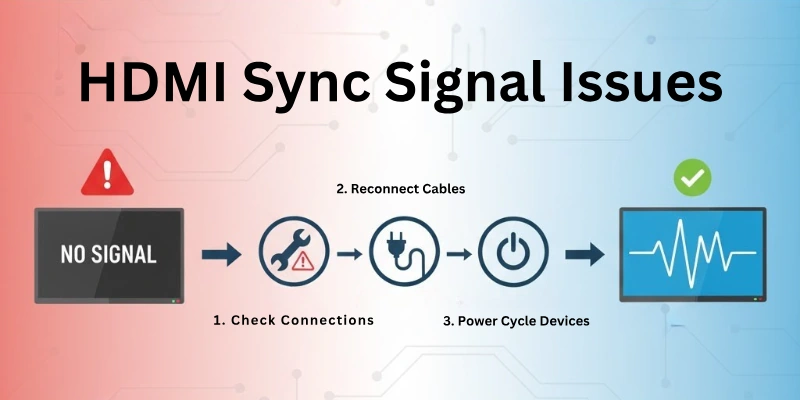
As an expert in HDMI technology, I’ll guide you through effective solutions to fix common syncing problems and ensure smooth, high-quality audio and video.
- Check the HDMI Cable: Make sure the HDMI cable is in good condition and securely connected.
- Try a Different HDMI Port: Sometimes, switching to another HDMI port can fix sync problems.
- Update Firmware: Ensure that both your display and source device have the latest firmware updates.
- Adjust Audio and Video Settings: Check the settings on your TV and device to ensure they are correctly configured for sync.
- Enable Audio Sync Features: Some devices have built-in audio sync settings that can help adjust the timing between sound and video.
- Reduce HDMI Interference: Avoid using other electronics that might interfere with the HDMI signal, like routers or wireless devices.
- Use an HDMI Splitter or Switch: If you have multiple devices, using an HDMI splitter or switch can help maintain sync between them.
- Reset Devices: Restart both the source device and display to fix any temporary syncing issues.
Tips for Preventing HDMI Sync Signal Problems
Here’s the section on Tips for Preventing HDMI Sync Signal Problems in simple and to the points ways:
- Use High-Quality HDMI Cables: Invest in good-quality cables to reduce the chance of sync issues.
- Keep Devices Updated: Regularly update the firmware and software on your devices.
- Avoid Long HDMI Cables: Shorter cables are less likely to cause signal loss or delay.
- Use HDMI 2.0 or Higher: For better sync, use HDMI 2.0 or newer versions, especially for 4K or high-frame-rate content.
- Ensure Proper Device Settings: Double-check that your display and devices are set up for the correct resolution and refresh rate.
- Turn Off Unnecessary Devices: Reduce signal interference by turning off unused electronics around your setup.
- Invest in HDMI Switches or Splitters: For multiple devices, use a high-quality HDMI switch or splitter to keep everything in sync.
- Consider Using Audio Delay Settings: Some TVs and devices have audio delay settings to help with sync when needed.
Differences Between HDMI Sync and Other Sync Signals
There are many types of sync signals used in video and display technology. HDMI Sync is just one of them. Here’s how HDMI Sync is different from others like V-Sync, G-Sync, and FreeSync.
1. HDMI Sync Signal
- Used in: TVs, monitors, projectors, home theaters
- Purpose: Keeps video and sound in sync over HDMI cable
- Works with: Video and audio devices (like TV and gaming consoles)
- Fixes: Sound delay, video flickering, or screen lag
2. V-Sync (Vertical Sync)
- Used in: Computer monitors (mainly for gaming)
- Purpose: Stops screen tearing by matching frame rate with monitor refresh rate
- Works with: Graphics cards and monitors
- Fixes: Broken or misaligned images in games
3. G-Sync (NVIDIA) and FreeSync (AMD)
- Used in: Gaming monitors
- Purpose: Gives smooth gameplay by adjusting monitor refresh rate based on game’s frame rate
- Works with: Specific NVIDIA (G-Sync) or AMD (FreeSync) graphics cards and monitors
- Fixes: Lag, stuttering, and screen tearing in fast games
Key Differences in Simple Words:
| Feature | HDMI Sync | V-Sync | G-Sync / FreeSync |
| Where it’s used | TVs, media devices | PC games | Gaming monitors |
| What it fixes | Audio/video mismatch | Screen tearing | Lag, stutter, tearing |
| Works with | HDMI-connected devices | Graphics card + monitor | GPU + special monitor |
| Control type | Signal timing | Frame-rate matching | Refresh-rate adjustment |
Conclusion
In this article, we explored what is HDMI Sync Signal, how it works, and why it’s important for a smooth viewing experience. We also looked at the different HDMI versions, common problems, and how to fix them.
If your video and sound don’t match or the screen flickers, it’s likely an HDMI sync issue. Understanding and fixing this can make your movies, games, and presentations much better.
From basic setups to advanced systems, knowing how HDMI synchronization works helps you enjoy better quality every time you connect a device.
Have more questions about HDMI sync? Check the FAQs below!
FAQs
Here are some of the most commonly asked questions related to “What is HDMI sync signals”:
Your device might not be sending audio through HDMI. Go to sound settings and choose HDMI as the default audio output. Also, make sure your HDMI cable supports both video and audio. Many sound issues are fixed just by changing a few settings.
Yes! Restart your devices, try another HDMI port, or check your audio/video settings. Many sync issues can be fixed without buying anything new. Start with small steps before replacing anything.
Not always, but a good-quality high-speed HDMI cable helps. It supports better video and audio sync, especially for 4K or fast gaming. Cheap or damaged cables often cause problems.
No. HDMI sync problems happen between your devices. Internet lag comes from a slow connection while streaming. Both feel like delays but have different causes. HDMI sync is about timing, not the internet.
Your TV or monitor may have a slow refresh rate. Use a high-refresh display and turn on ‘Game Mode’ to reduce delays and improve syncing. Gaming settings make a big difference.
No, some ports support newer HDMI versions with better sync. Check your TV manual to use the best port for gaming or high-quality video. Using the right port can improve performance.

- Be Respectful
- Stay Relevant
- Stay Positive
- True Feedback
- Encourage Discussion
- Avoid Spamming
- No Fake News
- Don't Copy-Paste
- No Personal Attacks

- Be Respectful
- Stay Relevant
- Stay Positive
- True Feedback
- Encourage Discussion
- Avoid Spamming
- No Fake News
- Don't Copy-Paste
- No Personal Attacks





