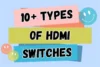What is HDMI Switch and How It Works?
Published: 15 Sep 2025
Have you ever struggled with too many devices but not enough HDMI ports on your TV? An HDMI switch is the perfect solution!
It lets you connect multiple devices to a single screen and switch between them effortlessly. In this guide, we will learn what is HDMI switch, how it works, and which one is best for you.
What is HDMI Switch?
An HDMI switch is a small box that helps you use multiple HDMI devices with one TV or monitor.

If your TV has only one HDMI port, but you need to connect a PlayStation, a laptop, and a DVD player, an HDMI switch allows you to connect them all and switch between them without unplugging cables. Some HDMI switches even switch automatically when a new device turns on.
How Does an HDMI Switch Work?
As you know, an HDMI switch allows you to connect multiple HDMI devices to one TV or monitor. It helps you switch between devices without unplugging cables.
Here’s how it works:
- Connect Your Devices – Plug your HDMI devices (like a gaming console, laptop, or streaming stick) into the switch.
- Connect to TV – Use an HDMI cable to connect the switch to your TV or monitor.
- Switch Between Devices – Press a button, use a remote, or let the switch change automatically when a device turns on.
Types of HDMI Switches
There are different types of HDMI switches designed for various needs. Here are the main types:
- Manual HDMI Switch – Requires you to press a button to switch between devices.
- Automatic HDMI Switch – Changes to the active device automatically.
- Remote-Controlled HDMI Switch – Lets you switch devices using a remote control.
- HDMI Switch with USB Power – Uses USB power instead of a separate adapter.
- 4K HDMI Switch – Supports high-resolution 4K video for better picture quality.
- Bi-Directional HDMI Switch – Works as both an HDMI switch and an HDMI splitter.
- HDMI Switch with Audio Extraction – Separates audio and sends it to speakers or sound systems.
Each type serves a different purpose and is useful for specific setups.
How to Use an HDMI Switch?
Setting up an HDMI switch is simple. Follow these steps to connect and use it:
- Place the HDMI Switch – Keep it near your TV or monitor for easy access.
- Connect HDMI Devices – Plug your devices (like gaming consoles, laptops, or streaming sticks) into the HDMI input ports of the switch.
- Connect to TV or Monitor – Use an HDMI cable to connect the switch’s output port to your TV or monitor.
- Power the HDMI Switch (if needed) – Some switches require power via a USB cable or adapter. Plug it into a power source if necessary.
- Turn On the Devices – Switch on your TV and the connected HDMI devices.
- Select the Device to Use – Manual Switch – Press the button on the switch to change devices. Remote-Controlled Switch – Use the remote to switch between devices. Automatic Switch – The switch will detect and change to the active device automatically.
Now, your HDMI switch is ready to use!
Troubleshooting Common HDMI Switch Issues
If your HDMI switch is not working properly, try these solutions:
1. No Signal on TV/Monitor
Here is the solution:
- Check if all HDMI cables are properly connected.
- Make sure the switch is powered if required.
- Try a different HDMI port on your TV or monitor.
2. Device Not Switching
Guys, here is the solution:
- For manual switches, press the button again.
- For automatic switches, disconnect unused devices and try again.
- Use the remote control (if available) to change inputs.
3. Poor Video or Audio Quality
Always:
- Use high-quality HDMI cables for better performance.
- Ensure the HDMI switch supports your device’s resolution (e.g., 4K).
- Restart the switch and connected devices.
4. No Sound Output
Follow these steps:
- Check the audio settings on your TV and devices.
- Ensure the HDMI switch supports audio passthrough if using external speakers.
5. HDMI Switch Not Detecting Devices
Check out:
- Try using different HDMI cables to rule out cable issues.
- Turn off all devices, then turn them on one by one.
- If using a USB-powered switch, check the power connection.
If the issue persists, test your devices without the switch to see if they work directly with the TV. If they do, your HDMI switch may be faulty.
Choosing the Best HDMI Switch
When selecting an HDMI switch, consider your needs and the features that matter most.
Factors to Consider
Take care of:
- Number of Ports – Choose a switch with enough HDMI inputs for all your devices. Common options include 2-in-1-out, 3-in-1-out, and 4-in-1-out models.
- Auto-Switching – If you want the switch to detect and switch to the active device automatically, look for an automatic HDMI switch.
- Resolution Support – Ensure the switch supports your device’s resolution (e.g., 1080p, 4K, or 8K) for the best picture quality.
- Power Source – Some HDMI switches require external power (USB or adapter), while others work without it.
- Remote Control – A remote-controlled switch makes switching between devices easier.
- Audio Support – If you need external speakers or sound systems, look for an HDMI switch with audio extraction.
- Bi-Directional Support – Some switches work as both an HDMI switch and an HDMI splitter, allowing flexible connections.
Best HDMI Switches for Different Needs
Give it a look:
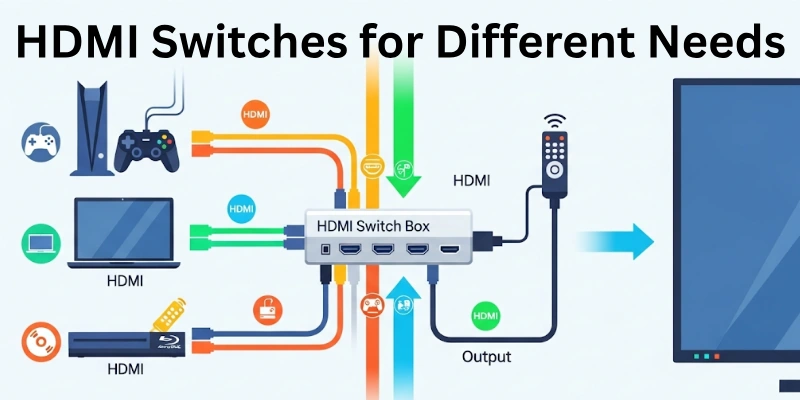
- For Gaming – Choose a 4K HDMI switch with low input lag for smooth performance.
- For Home Theater – Look for an HDMI switch with audio extraction and high-resolution support (4K or 8K).
- For Office Setup – A multi-port HDMI switch with remote control is best for switching between laptops, PCs, and projectors.
By considering these factors, you can pick the best HDMI switch for your setup!
Special Features of HDMI Switches
Some HDMI switches come with extra features to improve performance and ease of use. Here are three useful types:
1. HDMI Switch with USB
✔ What it does: Uses a USB cable for power instead of a separate adapter.
✔ When to use it: Ideal for setups where a power outlet is not available or when using with a laptop, gaming console, or streaming stick.
2. HDMI Switch 4 In 1 Out
✔ What it means: Allows four HDMI devices (like a gaming console, Blu-ray player, laptop, and streaming box) to connect to one TV or monitor.
✔ Who needs it: Best for home theaters, gaming setups, and offices where multiple devices need to share one screen.
3. Automatic HDMI Switch
✔ How it works: Detects the active device and switches to it automatically.
✔ Benefits: No need to press buttons or use a remote. It’s great for convenience and works well when switching between streaming, gaming, or work devices.
These special features make HDMI switches more versatile and user-friendly based on different needs.
Conclusion
We have now clearly explained what is HDMI switch and how it works in different setups. If you often connect many devices to one screen, I personally recommend using an HDMI switch to make things easier and more organized.
Don’t forget to check out the last and interesting FAQ section of this article — it will answer more of your common questions!
FAQs
Here are some of the most commonly asked questions about HDMI switches:
No, an HDMI switch does not reduce video or audio quality. But make sure you use good-quality HDMI cables. Also, check if the switch supports your device’s resolution, like 1080p or 4K. Poor cables or unsupported resolution can cause problems.
Yes, you can use it if your laptop has an HDMI output port. You connect the laptop as one of the input devices. But most laptops cannot receive HDMI signals as input. So, you can send video from a laptop to TV, not the other way. Always check your laptop’s HDMI type first.
No, an HDMI switch sends multiple inputs to one output. If you want to send one input to many screens, you need an HDMI splitter, not a switch. Switch and splitter are not the same, and using them the wrong way will not work.
A good HDMI switch has enough ports, like 3-in-1-out or 4-in-1-out. It should support HD video (1080p/4K) and clear audio. Features like auto-switching or remote control are useful.
An automatic HDMI switch detects which device is active. It switches the display to that device without pressing any button. It is helpful when you don’t want to switch manually.
Some HDMI switches work without power (passive switches). But most switches need external power, usually through USB cable or adapter. Powered switches work better and support more devices.
Yes, you can use it for connecting gaming consoles to one screen. Just make sure the switch supports high resolution and fast speed. A good switch will not cause any lag.

- Be Respectful
- Stay Relevant
- Stay Positive
- True Feedback
- Encourage Discussion
- Avoid Spamming
- No Fake News
- Don't Copy-Paste
- No Personal Attacks

- Be Respectful
- Stay Relevant
- Stay Positive
- True Feedback
- Encourage Discussion
- Avoid Spamming
- No Fake News
- Don't Copy-Paste
- No Personal Attacks