Reset HDMI Settings Easily: Step-by-Step Fix Guide
Published: 19 Sep 2025
HDMI issues can be super frustrating. Whether it’s a black screen, no sound, or a flickering display, these problems can ruin your movie night or gaming session. The good news? Resetting your HDMI settings can often fix these issues.
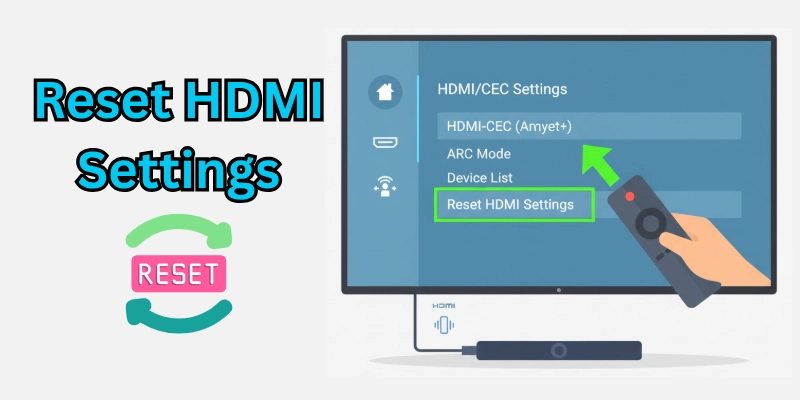
In this guide, I’ll show you how to reset HDMI settings on any device in simple steps. Let’s get started!
What Are HDMI Settings?
HDMI (High-Definition Multimedia Interface) is the cable that connects your devices (like a laptop, gaming console, or TV) to your screen. HDMI settings control how the video and audio are sent from one device to another.
Sometimes, these settings get messed up, causing problems like no signal, no sound, or a blurry screen. Resetting HDMI settings means refreshing the connection between your devices. It’s like giving them a fresh start to work properly again.
When Should You Reset HDMI Settings?
Here are some common situations where resetting HDMI settings can help:
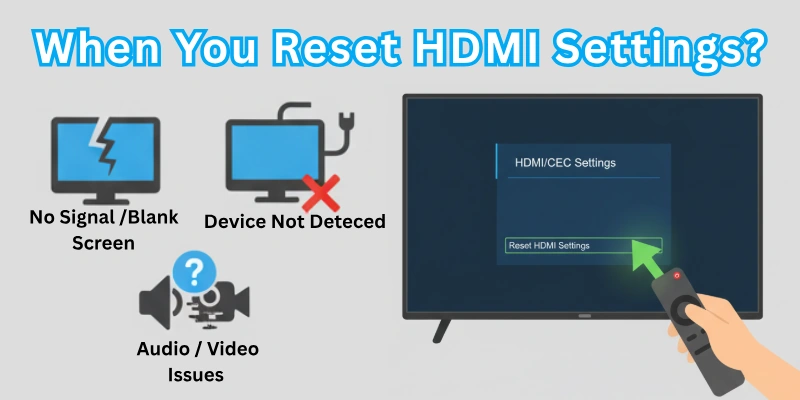
- No signal or black screen: Your TV or monitor says “No Signal” even though everything is plugged in.
- Unsupported resolution: The screen shows “Unsupported Resolution” or looks stretched or blurry.
- No sound: The video works, but there’s no audio.
- Flickering screen: The display keeps flickering or going on and off.
- Switching devices: You’re switching between multiple HDMI sources (like a PS5 and a laptop) and it’s not working.
- After an update: Your device or TV had a software update, and now the HDMI isn’t working.
If any of these sound familiar, keep reading!
How to Reset HDMI Settings – General Methods
Before diving into device-specific steps, try these general methods to reset HDMI settings:
A. Power Cycle the Device
- Turn off your TV, monitor, and the device (like a laptop or gaming console).
- Unplug all devices from the power outlet.
- Wait for 1-2 minutes.
- Plug everything back in and turn it on.
B. Unplug and Reconnect the HDMI Cable
- Turn off all devices.
- Unplug the HDMI cable from both the TV/monitor and the device.
- Wait 30 seconds, then plug it back in firmly.
- Turn on the devices.
C. Try a Different HDMI Port
- Unplug the HDMI cable from the current port.
- Plug it into a different HDMI port on your TV or monitor.
- Switch back to the original port if the new one works.
D. Restore Default Settings
- Go to the Settings menu on your device (TV, laptop, or console).
- Look for Display, Audio, or HDMI Settings.
- Select Restore Defaults or Reset Settings.
Device-Wise HDMI Reset Instructions
Guys, here we will learn how you can reset your HDMI settings on as per your required devices. I have tried my best to cover each device.
1. TVs and Smart TVs
In this section, we’ll look at how to reset HDMI settings on TVs and Smart TVs.
Samsung TV
So, guys, here’s how you can reset HDMI settings on Samsung TVs:
- Press the Home button on your remote.
- Go to Settings > Picture > Expert Settings.
- Select Reset Picture Settings.
- Confirm the reset.
This will restore your TV’s display settings to default, which often fixes HDMI issues like no signal or unsupported resolution.
LG Smart TV
For LG Smart TVs, follow these steps:
- Press the Settings button on your remote.
- Go to All Settings > Picture > Reset Picture Settings.
- Confirm the reset.
This will reset the display settings and refresh the HDMI connection.
Hisense TV
If you have a Hisense TV, here’s what to do:
- Press the Menu button on your remote.
- Go to Settings > Display & Sound > Reset Settings.
- Confirm the reset.
This will reset all display and audio settings, including HDMI.
TCL TV
For TCL TVs, the process is similar:
- Press the Home button on your remote.
- Go to Settings > System > Reset.
- Select Reset Picture Settings.
This will reset the HDMI settings and fix any display issues.
Toshiba TV
If you’re using a Toshiba TV, here’s how to reset HDMI settings:
- Press the Menu button on your remote.
- Go to Settings > Display > Reset Settings.
- Confirm the reset.
This will restore the default display settings and fix HDMI problems.
RCA / Dynex / Fire TV
For RCA, Dynex, or Fire TVs, follow these steps:
- Go to Settings > Display & Sound > Reset Settings.
- Confirm the reset.
This will reset the HDMI settings and fix any issues with the display or audio.
Roku TV
If you have a Roku TV, here’s what to do:
- Press the Home button on your remote.
- Go to Settings > System > Advanced System Settings > Factory Reset.
- Confirm the reset.
This will reset all settings, including HDMI, to default.
Without Remote (Samsung/Generic TVs)
If you’ve lost your remote, don’t worry! Here’s how to reset HDMI settings without a remote:
- Use the physical buttons on the TV to access the menu.
- Navigate to Settings > Reset.
- Confirm the reset.
This will reset the HDMI settings and fix any issues.
2. Gaming Consoles
In this section, we’ll look at how to reset HDMI settings on gaming consoles.
PS3 HDMI Reset
So, guys, here’s how you can reset HDMI settings on a PS3:
- Turn off the PS3 completely.
- Hold down the power button on the console until you hear two beeps.
- Connect the HDMI cable to the PS3 and your TV.
- Turn on the PS3.
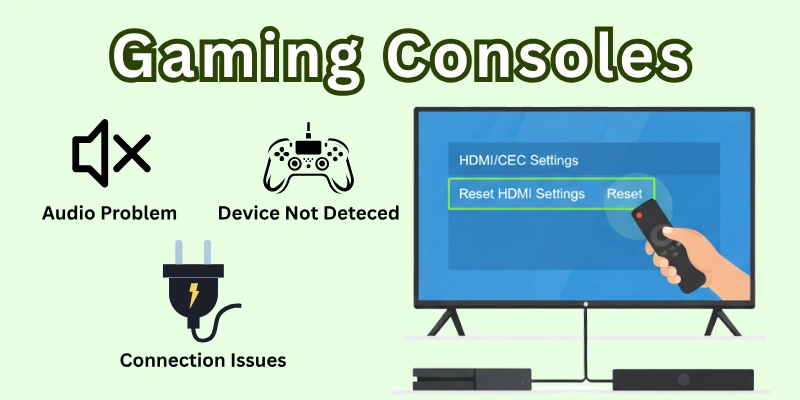
This will reset the HDMI output settings and fix issues like no signal or unsupported resolution.
PS5 HDMI Reset
For PS5, follow these steps:
- Go to Settings > System > System Software > Reset Options.
- Select Reset Default Settings.
- Confirm the reset.
This will reset the display and audio settings, including HDMI, to default.
Xbox One / Xbox Series X|S
If you’re using an Xbox One or Xbox Series X|S, here’s what to do:
- Press the Xbox button on your controller to open the guide.
- Go to Profile & System > Settings > General > TV & Display Options.
- Select Reset Display Settings.
- Confirm the reset.
This will reset the HDMI settings and fix any display or audio issues.
Nintendo Switch
For Nintendo Switch, follow these steps:
- Go to System Settings > TV Settings.
- Select Reset Settings.
- Confirm the reset.
This will reset the HDMI output settings and fix any issues with the display.
3. Laptops & Computers
In this section, we’ll look at how to reset HDMI settings on laptops and computers.
Windows 10/11
So, guys, here’s how you can reset HDMI settings on Windows 10/11:
- Right-click on the desktop and select Display Settings.
- Scroll down and click Advanced Display Settings.
- Select Reset or Detect Display.
This will reset the display settings and refresh the HDMI connection.
HP / Dell Laptops
For HP or Dell laptops, follow these steps:
- Press Windows + P to open the display menu.
- Select Duplicate or Extend to reset the HDMI connection.
This will reset the HDMI output settings and fix any display issues.
MacBook / MacBook Pro
If you’re using a MacBook or MacBook Pro, here’s what to do:
- Go to System Preferences > Displays.
- Hold down the Option key and click Detect Displays.
This will reset the HDMI settings and fix any issues with the display.
Chromebook
For Chromebooks, follow these steps:
- Click the clock in the bottom-right corner.
- Go to Settings > Device > Displays.
- Select Reset.
This will reset the HDMI settings and fix any display issues.
4. Other Devices
In this section, we’ll look at how to reset HDMI settings on other devices like iPads, external monitors, and streaming devices.
iPad via Adapter
So, guys, here’s how you can reset HDMI settings on an iPad using an adapter:
- Unplug the HDMI adapter from the iPad.
- Restart the iPad.
- Reconnect the HDMI adapter.
This will reset the HDMI connection and fix any issues with the display.
External Monitors
For external monitors, follow these steps:
- Turn off the monitor.
- Unplug the HDMI cable from the monitor.
- Wait 30 seconds, then reconnect the HDMI cable.
- Turn on the monitor.
This will reset the HDMI settings and fix any display issues.
DirecTV Remote
If you’re using a DirecTV remote, here’s what to do:
- Press the Menu button on your remote.
- Go to Settings > Display > Reset HDMI.
- Confirm the reset.
This will reset the HDMI settings and fix any issues with the display or audio.
Common HDMI Reset Troubleshooting Tips
If resetting doesn’t work, try these tips:
- Use a different HDMI cable: The cable might be faulty.
- Update drivers: For laptops, update your display and audio drivers.
- Check for updates: Make sure your TV, console, or laptop has the latest software.
- Test on another TV/monitor: The issue might be with your display device.
Conclusion
This article covers how to reset HDMI settings on any device, including TVs, gaming consoles, laptops, and more.
As someone who’s dealt with HDMI issues countless times, my personal recommendation is to always start with the basics: power cycle your devices, unplug and reconnect the HDMI cable, and try a different HDMI port. These simple steps can save you a lot of time and frustration. If the issue persists, follow the device-specific reset instructions we’ve outlined above.
Guys, don’t forget to give a look at the last and main part of the FAQ section, which is next. It answers some of the most common questions about HDMI reset, like whether it deletes your data or if there’s a reset button on HDMI ports. It’s packed with useful info you won’t want to miss!
FAQs
Here are some of the most commonly asked questions related to HDMI resetting:
Resetting HDMI settings refreshes the connection between your devices. It fixes issues like no signal, no sound, or a blurry screen. It restores the default display and audio settings. It doesn’t delete your data or apps.
No, HDMI ports don’t have a reset button. You reset the settings through your device’s menu, like on your TV or laptop. It’s a software-based reset, not hardware. Always check your device’s settings for reset options.
Yes! Resetting HDMI settings only affects display and audio settings. It won’t erase your data or apps like a factory reset would. You can reset HDMI settings easily through the display or audio menu.
No, resetting HDMI settings only changes how your device sends video and audio. It doesn’t touch your files, apps, or personal data. It’s a safe way to fix display or sound issues.
If resetting doesn’t work, try using a different HDMI cable or port. The issue could also be with your TV, monitor, or device drivers. Check for updates or test your device on another screen.
No, you shouldn’t need to reset HDMI settings every time. If you’re having issues, try power cycling your devices or switching HDMI ports first. Resetting is only needed for persistent problems.
Yes, a faulty HDMI cable can cause problems like no signal, flickering, or no sound. Always test with a different cable if you’re having issues. A high-quality HDMI cable can prevent many problems.
This happens when your device’s display settings don’t match your TV’s capabilities. Resetting HDMI settings or adjusting the resolution can fix this. Check your TV’s supported resolutions in the manual.
If switching cables and ports doesn’t work, and other devices work fine on the same port, your HDMI port might be broken. Test your device on another TV or monitor to confirm. You may need professional repair.
Yes! Use the physical buttons on your TV or device to access the menu. Navigate to the settings and reset the display or HDMI options. Most TVs have buttons for volume, power, and menu controls.

- Be Respectful
- Stay Relevant
- Stay Positive
- True Feedback
- Encourage Discussion
- Avoid Spamming
- No Fake News
- Don't Copy-Paste
- No Personal Attacks

- Be Respectful
- Stay Relevant
- Stay Positive
- True Feedback
- Encourage Discussion
- Avoid Spamming
- No Fake News
- Don't Copy-Paste
- No Personal Attacks





