Connect N64 to TV with HDMI: Simple Gaming Guide
Published: 13 Oct 2025
The Nintendo 64, also called N64, is an old video game console made by Nintendo. It was released in 1996 and became very popular because of fun games like Super Mario 64 and The Legend of Zelda. Many people still love playing these games today.
But there is one problem: the N64 does not have an HDMI port. Back in those days, TVs were different. The N64 was made to work with old TVs that used special colored cables (called AV or RCA cables). Today’s modern TVs and smart TVs mostly use HDMI ports, so it’s hard to connect the N64 directly.

The good news is that you can still enjoy your N64 on a modern TV. You just need a small device called an HDMI adapter or converter. This makes it easy to connect your N64 with HDMI and play your games on any new TV.
In this article, we’ll show you different ways to connect your Nintendo 64 to modern or smart TVs, with or even without HDMI.
Does N64 Have HDMI?
The simple answer is no — the Nintendo 64 does not support HDMI. Instead, it uses an analog video output, which was common in older televisions. This output connects through AV cables, also known as RCA cables (yellow for video, red and white for sound).
Since HDMI is a digital connection used by today’s TVs, there is no built-in way to plug an HDMI cable directly into an N64. That’s why you’ll need extra help, like an HDMI adapter, if you want to enjoy your N64 on a modern screen.
How to Connect Nintendo 64 to HDMI?
To connect your Nintendo 64 to HDMI, you need a special device called an HDMI converter or adapter. This device changes the N64’s old AV signal into an HDMI signal that your modern TV can read.
Steps to Connect N64 to HDMI:
Follow them:
Buy an N64 to HDMI Adapter or Converter
- You can find many N64 HDMI adapters online or in stores.
- Make sure it is made for N64 to HDMI conversion, not for other consoles.
Plug the AV Cable into the N64 Console
- Use the original N64 AV cable (the one with red, white, and yellow plugs).
- Connect it to your console as usual.
Connect the AV Cable to the Adapter
- Insert the other end of the AV cable into the input port of the HDMI adapter.
Connect the HDMI Cable to the Adapter and TV
- Use an HDMI cable to connect the output port of the adapter to your TV’s HDMI port.
Power the Adapter (if required)
- Some adapters need a power source (USB cable or power plug).
- Connect it to a USB port or wall socket.
Select the Correct HDMI Input on TV
- Use your TV remote to choose the HDMI source/input where you plugged in the cable.
Turn on Your N64 and Start Playing
- Your N64 screen should now appear on your TV!
How to Play N64 on HDMI
Once you’ve connected your N64 to HDMI, you can play your favorite games on a modern TV. Here’s what you need to do:
Steps to Start Playing:
Let’s get started!
Make sure everything is connected properly
- Double-check that the N64 AV cables are connected to the HDMI adapter, and the HDMI cable is connected to your TV’s HDMI port.
Switch on your N64 console
- Insert your game cartridge and turn on the power switch on your N64.
Select the correct HDMI input on your TV
- Use your TV remote and choose the right HDMI input/source where you connected the cable.
Start playing your game
- Your N64 screen will appear on the TV, and you can enjoy gaming just like before, but now on a modern screen!
Tip: If the screen is black or blurry, check if the adapter needs power or if the cables are properly plugged in.
N64 to Modern TV: What You Need to Know
Connecting an N64 to a modern TV can be a bit tricky because the old system and new TVs use different types of ports. Here are a few important things to understand:
Old vs New Connections
- The Nintendo 64 uses AV cables (red, yellow, white).
- Modern TVs mostly have HDMI ports, not AV ports.
Not All TVs Support AV Input
- Some smart TVs no longer have the AV ports needed for the N64. Even if they do, the quality may not look great.
HDMI Adapter is the Best Option
- To make the N64 work on a modern TV, you can use an N64 to HDMI adapter. This converts the old signal into a format that new TVs understand.
Picture Quality May Not Be HD
- Even though you use an HDMI cable, the N64 graphics are still low-resolution, because the console is old. The adapter only helps you display it, not improve the graphics.
Easy Setup, Big Fun
- Once connected properly, your classic games can be enjoyed on a big screen just like before, with better sound and display than old TVs.
Connecting N64 to Smart TV
Smart TVs are different from old TVs. Most of them do not have AV ports, which the Nintendo 64 uses to connect. But don’t worry; you can still enjoy your N64 games on a Smart TV with a few easy steps.
Two Ways to Connect N64 to Smart TV:
Just have a look:
1. Using an HDMI Adapter (Recommended)
- Buy an N64 to HDMI adapter.
- Connect your N64 AV cables to the adapter.
- Then plug an HDMI cable from the adapter to your Smart TV’s HDMI port.
- Select the right HDMI input on your TV.
- Turn on your console and play!
2. Using AV to 3.5mm AV Input (If Available)
- Some Smart TVs have a 3.5mm AV input (a single port for red-yellow-white cables).
- Use an AV-to-3.5mm cable if your TV supports it.
- Connect the cables correctly and choose AV mode from your TV menu.
Tip: Always check your TV’s ports before buying any cables or adapters.
How to Hook Up Nintendo 64 to TV Without HDMI
If your TV doesn’t have HDMI or you don’t want to use an HDMI adapter, you can still connect your Nintendo 64 using AV cables — just like in the old days.
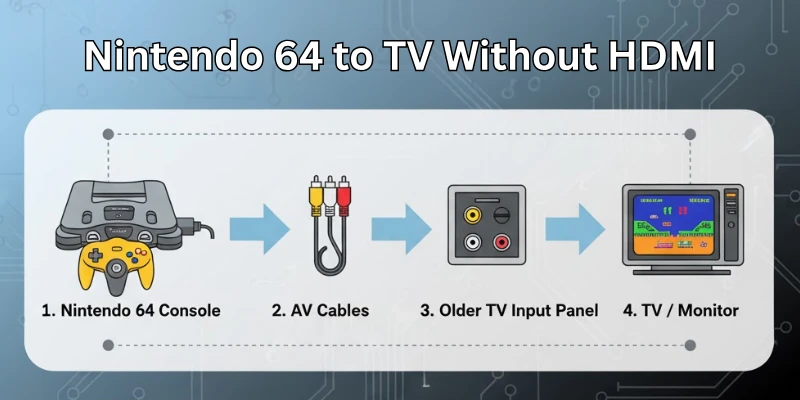
What You Need:
- N64 AV cables (red, white, and yellow plugs)
- A TV with AV input ports (RCA ports)
Steps to Hook Up N64 Without HDMI:
Just do follow them:
Connect AV Cables to Your N64
- Plug the AV cable into the AV Out port on your N64 console.
Connect Cables to TV AV Ports
- Match the yellow cable to the yellow port (video),
- Red and white cables go into audio ports (right and left sound).
Select AV/Input Mode on TV
- Use your TV remote and choose the AV input/source.
Turn on Your N64 Console
- Insert your game and switch on the power. The game screen should now appear on your TV.
What If Your TV Has No AV Ports?
- Then you will need an AV to HDMI converter or a composite-to-HDMI adapter to make it work.
N64 Connection to TV – Summary of All Methods
There are multiple ways to connect your Nintendo 64 to a TV, depending on the ports available on your TV. Below is a quick summary of all possible connection methods:
| Method | Ideal For | What You Need | Description |
| 1. HDMI Adapter (Recommended) | Modern & Smart TVs | N64-to-HDMI adapter + HDMI cable | The easiest and most reliable way. Connect N64 AV cables to the adapter and then HDMI to TV. |
| 2. Direct AV Cable (RCA) | Older TVs with AV ports | Standard N64 AV cable (Red, Yellow, White) | Connect N64 directly to TV AV ports. No adapter needed. Select AV input on TV. |
| 3. AV to 3.5mm AV Cable | Some Smart TVs | AV-to-3.5mm AV cable | If your smart TV has a 3.5mm AV input, use a special converter cable to connect N64. |
| 4. AV to HDMI Converter Box | TVs with HDMI only | AV-to-HDMI converter box | A separate converter that takes AV signals and outputs HDMI. Works if you already have AV cables. |
| 5. Clone Consoles (Alternative Option) | Gamers who want better quality or simplicity | Modern retro console (plays N64 cartridges) | Some third-party consoles offer HDMI output and support N64 cartridges directly. |
Conclusion
In this article, we explained how to connect your N64 with HDMI to enjoy classic games on modern TVs. Since the Nintendo 64 doesn’t have a built-in HDMI port, using an HDMI adapter is the best solution.
We also shared other connection methods for TVs without HDMI. Whether you’re using a smart TV or a regular one, now you know all the ways to hook up your N64 easily. Try it yourself and bring back your childhood gaming fun, feel free to share your experience in the comments!
FAQs
Here are some of the most commonly asked questions related to N64 with HDMI:
No, the Nintendo 64 does not have an HDMI port. It was designed to work with old TVs using AV cables. To use it on a modern TV, you need an HDMI adapter. These adapters change the signal from N64 to HDMI.
No, you cannot use a regular HDMI cable directly. The N64 doesn’t support HDMI output. You must first connect an HDMI converter between the console and TV. The adapter converts AV signals to HDMI.
There are many good HDMI adapters available online. Some popular ones include EON Super 64 and Hyperkin adapters. Choose an adapter that gives clear display and easy setup.
You can connect your N64 to a smart TV using an HDMI adapter. Plug the adapter into the N64 AV port and connect it to the TV using an HDMI cable. Then, change your TV’s input source to HDMI. The game screen will appear. If your smart TV has AV ports, you can also use AV cables directly.
You can use the original AV cables (red, yellow, white). Plug them into your TV’s AV input ports. Then switch your TV input to AV mode. This method works on TVs that still support composite AV input. No HDMI adapter is needed for this method.
Yes, the N64 can work on 4K TVs, but the picture may not be sharp. The adapter helps connect it, but N64 games have low resolution. You might notice blurry or stretched graphics. Some adapters offer upscaling features. Still, it won’t be true HD quality.
Recheck all cable connections. Make sure the adapter is working and the TV input is set correctly. If possible, try a different HDMI port. Restart the N64 console and TV. If the problem continues, test the adapter or try new cables.

- Be Respectful
- Stay Relevant
- Stay Positive
- True Feedback
- Encourage Discussion
- Avoid Spamming
- No Fake News
- Don't Copy-Paste
- No Personal Attacks

- Be Respectful
- Stay Relevant
- Stay Positive
- True Feedback
- Encourage Discussion
- Avoid Spamming
- No Fake News
- Don't Copy-Paste
- No Personal Attacks





