How to Split HDMI Signals in Simple Easy Steps
Published: 15 Aug 2025
Splitting HDMI signals allows you to display the same content from a single source on multiple screens. Whether you’re setting up a home theater, a gaming station, or a business display, using an HDMI splitter is the best way to achieve this.

Follow this detailed guide to understand “How to Split HDMI Signal” without losing quality.
Step 1: Understand How HDMI Splitting Works
Before proceeding, it’s important to understand what an HDMI splitter does.
- An HDMI splitter takes one input signal and duplicates it to multiple outputs.
- This allows multiple screens to show the same content from a single source.
- HDMI splitters do not allow different screens to show different content—only HDMI switches and matrix switches allow that.
There are two types of HDMI splitters:
- Passive HDMI Splitter – These do not amplify the signal and rely on the source device’s power.
- Active HDMI Splitter – These have an external power supply and boost the signal, making them better for longer cable runs.
Step 2: Gather the Necessary Equipment
You’ll need the following items:
- HDMI Source Device – This is the device that will send the signal (e.g., Laptop, PC, Gaming Console, Blu-ray Player, Streaming Device).
- HDMI Splitter – Choose an active HDMI splitter for the best performance, especially if you’re connecting to multiple displays.
- HDMI Cables – One cable to connect the source to the splitter and one cable per display.
- Displays (TVs or Monitors) – Make sure all displays have HDMI input ports.
- Power Adapter for Active Splitter (if required) – Some active splitters require an external power source.
Step 3: Check HDMI Compatibility
Before connecting anything, verify these specifications:
- Resolution Support – Ensure your HDMI splitter supports the resolution of your source device and displays (e.g., 1080p, 4K, 8K). If your displays have different resolutions, the splitter will use the lowest common resolution.
- HDCP Compliance – If you’re splitting signals from streaming services (Netflix, Disney+, Hulu, etc.), check if your splitter supports HDCP (High-bandwidth Digital Content Protection). If not, some services may not work.
- Refresh Rate Compatibility – If you’re using a gaming setup, ensure your splitter supports 120Hz or higher refresh rates.
Step 4: Connect the HDMI Splitter
Now, let’s set up the splitter.
Power Off All Devices
- Turn off your source device and displays before connecting cables.
- This prevents signal detection errors and protects your equipment.
Connect the HDMI Source to the Splitter
- Take an HDMI cable and plug one end into the HDMI output of your source device.
- Connect the other end into the HDMI input port of the splitter.
- Example: If you’re splitting the signal from a PlayStation 5, connect an HDMI cable from the PS5’s HDMI OUT port to the HDMI IN port on the splitter.
Connect the Splitter to the Displays
- Take another HDMI cable and plug one end into the HDMI output port on the splitter.
- Connect the other end to the HDMI input of your display.
- Repeat for all connected displays.
- Example: If you’re connecting two TVs, use two HDMI cables from the splitter’s OUT 1 and OUT 2 ports to the HDMI IN ports on each TV.
Power On the HDMI Splitter
- If you’re using an active HDMI splitter, plug it into a power outlet and turn it on.
- Some splitters automatically power on when they detect an HDMI connection.
Power On the Source Device
- Turn on the device that’s sending the HDMI signal.
- The HDMI splitter should detect the signal and distribute it to all connected displays.
Power On the Displays and Select the Correct HDMI Input
- On each display, use the remote to select the correct HDMI input (e.g., HDMI 1, HDMI 2).
- You should now see the same content on all screens.
Step 5: Configure and Optimize the Setup
Now that everything is connected, let’s optimize the setup for the best performance.
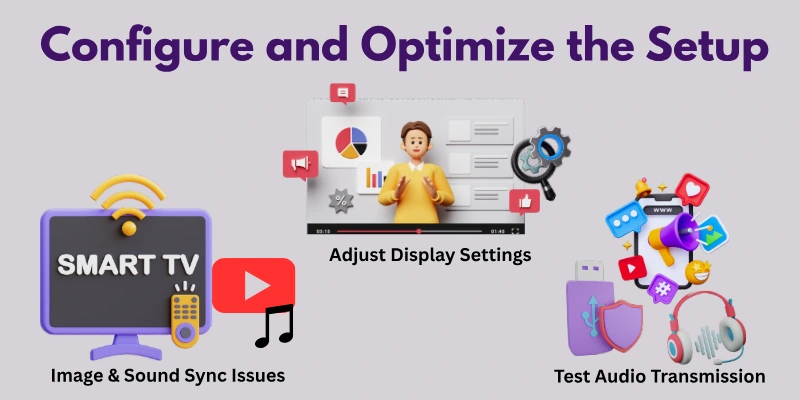
Check for Image & Sound Sync Issues
- If one screen lags behind another, check the refresh rate settings of each display.
- Some TVs have a “Game Mode” or “Low Latency Mode” that can help.
Adjust Display Settings
- Go to the Display Settings on your source device.
- Ensure all displays are set to the same resolution.
- If using a PC, enable Duplicate Display Mode instead of Extended Mode.
Test Audio Transmission
- Some splitters only transmit video, so if there’s no sound, check if your splitter supports audio pass-through.
Step 6: Troubleshooting Common Issues
Even with the correct setup, you might encounter issues. Here’s how to fix them.
Problem 1: No Signal on One or More Displays
The solution is here:
- Check HDMI connections – Make sure cables are securely connected.
- Power cycle – Turn off everything and restart the setup.
- Check HDMI input selection – Use the TV remote to select the right HDMI port.
Problem 2: Poor Image or Audio Quality
Solution is:
- Use high-speed HDMI cables (especially for 4K resolution).
- Avoid long cable runs – For longer distances, use an HDMI booster.
- Use an active splitter if you experience signal loss.
Problem 3: HDCP Errors (Protected Content Not Displaying)
Here it’s solution:
- Ensure all connected devices support HDCP 2.2 or higher.
- Some splitters bypass HDCP, but this might not work for streaming services.
Problem 4: One Display Works, but Others Don’t
Solution is:
- The splitter might downgrade the signal to the lowest resolution. If one display is 1080p and another is 4K, both might default to 1080p.
- Use displays that support the same resolution.
Alternative Methods for Splitting HDMI Signals
If an HDMI splitter doesn’t work for your needs, consider these options:
HDMI Matrix Switch
- Allows multiple HDMI sources to be sent to multiple displays.
- Ideal for home theaters and gaming setups.
HDMI Over Ethernet (HDBaseT Extender)
- Converts HDMI signals to Ethernet for long-distance transmission.
- Works well for commercial displays.
Software-Based HDMI Splitting
- If using a PC, you can duplicate the display using Windows/Mac display settings instead of hardware splitters.
Final Thoughts
In this guide, we covered how to split HDMI signals effectively, from choosing the right HDMI splitter to setting it up and troubleshooting common issues. We also discussed different types of splitters and their role in maintaining video and audio quality.
Recommendation
For the best experience, always opt for a high-quality, powered HDMI splitter that supports HDCP compliance, 4K resolution, and multiple output ports. Investing in high-speed HDMI cables will also help avoid signal degradation.
Also, don’t forget to check out the FAQs section at the end. Many of your common doubts and confusions are answered there, making your setup process even smoother!
FAQs
Here are some of the most commonly asked questions related to “How to Split HDMI Signal”:
Use an HDMI splitter to send the same video to two monitors. Connect the HDMI cable from your device (laptop, PC, or console) to the splitter. Then, connect two HDMI cables from the splitter to each monitor. Make sure both monitors support the same resolution.
You can split an HDMI signal many times, but too many splits can weaken the signal. A powered HDMI splitter helps keep the signal strong. Some splitters can send the signal to 4, 8, or even 16 screens. Too many splits may cause lag or no display.
Yes, you can split an HDMI signal twice using a splitter with two or more ports. If you need more screens, use a bigger splitter with more outputs. Too many splits may reduce video quality. A powered splitter is best for clear video.
Check if the cables are plugged in properly. If the splitter needs power, make sure it is turned on. Try using a different HDMI cable to see if the problem is the cable. Restart your devices and the splitter to refresh the connection.
The best way is to use a powered HDMI splitter to keep the signal strong. Use good-quality HDMI cables to avoid problems. Make sure all screens support the same resolution. Avoid cheap splitters, as they may not work well.

- Be Respectful
- Stay Relevant
- Stay Positive
- True Feedback
- Encourage Discussion
- Avoid Spamming
- No Fake News
- Don't Copy-Paste
- No Personal Attacks

- Be Respectful
- Stay Relevant
- Stay Positive
- True Feedback
- Encourage Discussion
- Avoid Spamming
- No Fake News
- Don't Copy-Paste
- No Personal Attacks





