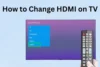Connect Nintendo Switch to TV via HDMI: Quick Setup Tips
Published: 15 Aug 2025
The Nintendo Switch is a favorite gaming console for players who love both handheld and big-screen experiences. While playing in handheld mode is convenient, nothing beats the thrill of seeing your favorite games on a large screen.

In this guide, we’ll walk you through how to connect Nintendo Switch to TV with HDMI — whether you’re using the official dock or trying an alternative method.
This setup is simple, but knowing the right steps and equipment makes all the difference.
What You Need Before Connecting
Before you begin connecting your Nintendo Switch to the TV, make sure you have all the essential components ready. These items are necessary to establish a successful HDMI connection between your Switch and the television.
Essential Components:
- Nintendo Switch Console – The main device that holds your games and allows you to play.
- Nintendo Switch Dock – This is the charging station and connection hub that links your Switch to your TV.
- HDMI Cable – An HDMI cable transmits both audio and video signals from the dock to your television.
- Power Adapter (AC Adapter) – The official Nintendo power adapter provides power to the dock and charges the console during gameplay.
- A TV with an Available HDMI Port – Your TV must have at least one working HDMI port to connect the Switch. Most modern TVs come with multiple HDMI ports.
Optional Components:
- Third-Party Dock or HDMI Adapter – If you’re using a third-party docking station or USB-C to HDMI adapter (not officially recommended by Nintendo), make sure it’s compatible with your Switch.
- HDMI Splitter (if needed) – If your TV has limited HDMI ports and other devices are connected, an HDMI splitter can help you manage multiple inputs.
- Extension Cable for HDMI or Power Adapter – If your setup requires extra length to reach the TV or power outlet, consider using an extension cable for convenience.
Step-by-Step Guide: How to Connect Nintendo Switch to TV with HDMI
If you’re wondering how to connect Nintendo Switch to TV via HDMI, here’s a simple and clear step-by-step guide to help you get started in minutes.
Step 1
Set Up Your Nintendo Switch Dock:
- Open the back cover of the Nintendo Switch Dock.
- Locate the three key ports inside: AC Adapter, HDMI OUT, USB port (optional for other accessories)
Step 2
Plug the HDMI Cable into the Dock:
- Take your HDMI cable.
- Insert one end of the HDMI cable into the “HDMI OUT” port on the back of the dock.
Step 3
Connect HDMI Cable to Your TV:
- Plug the other end of the HDMI cable into one of the available HDMI ports on your TV.
- Remember which HDMI port you’ve used (HDMI 1, HDMI 2, etc.)—you’ll need it in the next step.
Step 4
Connect the Power Adapter:
- Plug the Nintendo Switch AC Adapter into the “AC Adapter” port in the dock.
- Then connect the adapter to a nearby wall socket or power source.
Step 5
Insert Your Nintendo Switch into the Dock:
- Gently slide the Nintendo Switch console into the dock from the top.
- Make sure it is seated properly.
- The screen of your console will turn off, indicating a successful connection.
Step 6
Turn on the TV and Select HDMI Input:
- Turn on your TV.
- Use the TV remote to switch to the correct HDMI input source (e.g., HDMI 1, HDMI 2).
- The Nintendo Switch screen should now display on your TV screen.
Visual Confirmation & Joy-Con Settings
Once you’ve learned how to connect Nintendo Switch to TV with HDMI, the next step is to ensure everything is working smoothly and your Joy-Cons are ready for gameplay.
A. Confirm the Display on TV Screen
- After docking, your Nintendo Switch screen should appear on the TV.
- If you see the Nintendo home screen, the connection is successful.
- If there’s no display, double-check your HDMI cable connection, TV input source, and power supply.
B. Using Joy-Cons While Playing on TV
- You don’t need to hold the console while playing on TV—just use the Joy-Con controllers wirelessly.
- You can play with both Joy-Cons attached to the grip for a traditional controller feel or hold them separately.
C. How to Detach and Pair Joy-Cons
- Press the release button on the back of each Joy-Con to slide them out of the console.
- They should automatically pair wirelessly with your Switch.
- If not, press the small Sync Button on each Joy-Con to manually pair them.
- You’ll see a notification on the screen confirming the connection.
D. Adjusting Display Settings (Optional)
If needed, you can fine-tune how your display looks on TV:
- Go to System Settings > TV Settings.
- Options include: TV Resolution (Auto, 1080p, 720p), RGB Range, Screen Burn-in Reduction
- Choose the settings that work best with your TV for optimal visuals.
Different Scenarios Explained
Not every TV is the same. Let’s break down how to connect your Nintendo Switch to various types of TVs using an HDMI connection.

These scenarios will help you understand specific setups based on the TV brand or model you have.
A. How to Connect Nintendo Switch to Smart TV with HDMI
Most smart TVs come with multiple HDMI ports. Simply follow the same steps outlined earlier:
- Plug the HDMI cable into the Nintendo Switch dock’s HDMI OUT port.
- Connect the other end to any HDMI input on your smart TV.
- Switch your TV input source to the HDMI port you used.
- The Nintendo Switch screen should appear on your smart TV instantly.
B. How to Connect Nintendo Switch to Roku TV with HDMI
Roku TVs function just like other smart TVs, but their input settings may look slightly different. After connecting the HDMI cable:
- Use your Roku remote and go to Settings > TV Inputs.
- Select the correct HDMI input where your Switch is connected.
- Rename it (optional) as Nintendo Switch for easier access in the future.
C. How to Connect Nintendo Switch to LG TV with HDMI
LG TVs usually detect HDMI devices automatically. Once you connect the Nintendo Switch to LG TV with HDMI, a notification might pop up.
If not:
- Use the Source/Input button on your LG remote.
- Select the HDMI port number you’ve used.
- Tip: If the display is stretched or not centered, adjust it through TV Aspect Ratio settings in your LG menu.
D. How to Connect a Nintendo Switch to TV with HDMI Cord
Many people ask: Is there a difference between an HDMI cable and HDMI cord?
No, it’s just another name. Follow the same method of connecting the HDMI cord between your Switch dock and TV. Ensure your cord is high quality (preferably HDMI 2.0 or above) for better resolution and performance.
E. How to Connect Nintendo Switch OLED to TV with HDMI
The Nintendo Switch OLED model connects to the TV the same way as the standard Switch:
- Use the OLED dock, which also has a built-in LAN port (new addition).
- Connect the HDMI cable from the dock to the TV.
- Place the OLED console into the dock and switch the TV input.
- You may notice slightly improved color sharpness and contrast on your TV screen due to the upgraded hardware.
Can You Connect Nintendo Switch to TV Without HDMI?
The standard way to connect a Nintendo Switch to a TV is through an HDMI cable and dock, but what if you don’t have an HDMI option available?
Here are alternative ways and what you should know:
1. Using a USB-C to AV/HDMI Adapter
If you don’t have a Switch dock, you can use a USB-C to HDMI adapter (third-party adapter).
- Connect the USB-C end to the Switch.
- Connect an HDMI cable from the adapter to your TV.
- Power the adapter using a charger or power bank.
Note: Not all adapters are compatible. You need one that supports Display Output (Alt Mode).
2. Using a Capture Card (Not Recommended for Regular Gaming)
A USB capture card connects your Switch to a laptop/PC, and the screen is then cast to your monitor or TV.
- It is mostly used for streaming or recording, not regular play.
- This method has delay/lag, so not ideal for gaming.
3. Using a TV That Supports Wireless Screen Casting
Unfortunately, Nintendo Switch does not support wireless casting or screen mirroring natively.
- You cannot connect the Switch to a TV via Bluetooth or Wi-Fi.
- You still need a physical HDMI connection, whether through the dock or an adapter.
Nintendo Switch Lite – Why It Doesn’t Work with HDMI
Many people often wonder: “Can I connect my Nintendo Switch Lite to my TV using an HDMI cable?” The short and simple answer is No—and here’s why.
Unlike the standard Nintendo Switch and Switch OLED models, the Nintendo Switch Lite is designed only for handheld gaming. It lacks the internal hardware components that allow video output to a TV or monitor. In other words, there is no way to connect Nintendo Switch Lite to a TV using HDMI or even through a dock, because the console simply doesn’t support video output at all.
Even if you try to use third-party HDMI adapters or docking stations, they will not work. The reason isn’t just the missing HDMI port—it’s the lack of internal video output circuitry in the Lite version.
Troubleshooting: Quick Fixes
Here are some quick fixes if your Nintendo Switch won’t connect to the TV with HDMI:
- Check if the HDMI cable is properly plugged in (both dock and TV).
- Make sure the TV is set to the correct HDMI input/source.
- Confirm that the Switch is fully inserted into the dock.
- Ensure the dock’s power adapter is plugged in and working.
- Try using a different HDMI cable or TV port.
- Restart your Nintendo Switch and TV.
- Clean dock connectors and Switch ports gently.
- Test with a different power outlet or adapter if needed.
Remember: Nintendo Switch Lite does not support TV connection.
FAQs
Commonly asked questions related to above discussed matter Nintendo switch to TV:
Place the Switch console in the dock. Connect one end of the HDMI cable to the dock and the other to your TV’s HDMI port. Turn on the TV and set it to the correct HDMI input. Power on the Switch. You’ll see the screen on your TV.
Connect the HDMI cable from the dock to your TV. Place the Switch inside the dock. Make sure the dock is powered using the AC adapter. Select the correct HDMI source on your TV. The Switch display will appear on the screen.
If you’re using a third-party HDMI adapter, connect it to your Switch USB-C port. Then plug in the HDMI cable from the adapter to the TV. Connect a power source to the adapter. Turn on the Switch and select the HDMI input on TV. The screen should now be visible.
Insert one end of the HDMI cord into the dock’s HDMI OUT port. Plug the other end into your TV’s HDMI input. Put the Switch in the dock and power it on. Change TV input to HDMI. You’ll see the game screen on your TV.
Use an HDMI cable to link the dock and the TV. Connect the Switch to the dock. Select the HDMI channel on your TV. Make sure both devices are powered. Your TV will now show the Switch screen.
Unfortunately, Nintendo Switch Lite does not support TV mode. It cannot connect to a TV via HDMI. The hardware doesn’t allow video output. You can only use it in handheld mode. Docking is not possible with Switch Lite.
You can try a USB-C to AV or wireless HDMI adapter. But official support is only for HDMI via dock. Most wireless or third-party methods may not work well. The recommended method is always through an HDMI cable. Using wireless may affect display quality or response time.

- Be Respectful
- Stay Relevant
- Stay Positive
- True Feedback
- Encourage Discussion
- Avoid Spamming
- No Fake News
- Don't Copy-Paste
- No Personal Attacks

- Be Respectful
- Stay Relevant
- Stay Positive
- True Feedback
- Encourage Discussion
- Avoid Spamming
- No Fake News
- Don't Copy-Paste
- No Personal Attacks