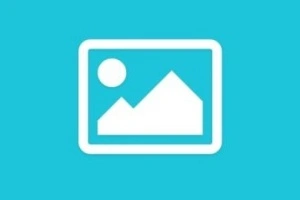How to Connect Laptop to TV via HDMI?
Published: 14 Aug 2025
Connecting your laptop to a TV using HDMI is the easiest way to enjoy a bigger screen, better sound, and high-quality visuals. Whether you want to watch movies, play games, or give presentations, HDMI makes the process simple.
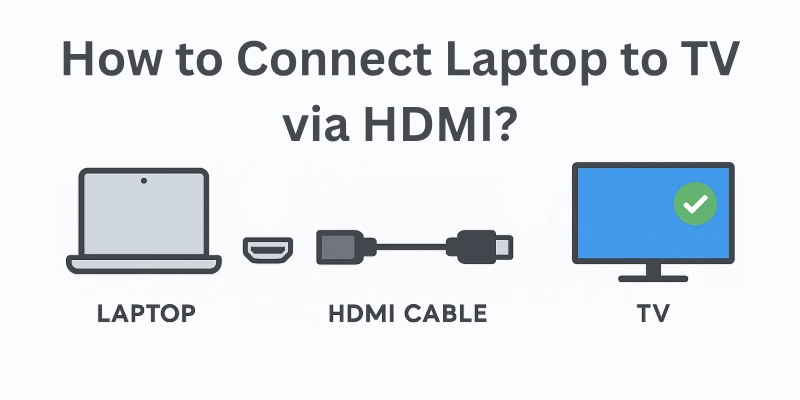
This guide will walk you through step-by-step instructions, troubleshooting tips, and everything you need to know about how to connect laptop to TV via HDMI.
What You Need to Connect a Laptop to TV via HDMI
Before starting, make sure you have:
- Laptop (Windows, Mac, or any OS)
- TV with an HDMI port
- HDMI cable (preferably HDMI 2.1 for the best quality)
- Adapter (if your laptop doesn’t have an HDMI port)
How to Connect Laptop to TV via HDMI: Step-by-Step
Just follow these simple steps, and you’ll have your device up and running in no time! You’ve got this!
Step 1: Check HDMI Ports on Laptop and TV
- Look for the HDMI port on your laptop. Most Windows laptops have one, but MacBooks and ultrabooks may need an adapter.
- Find the HDMI input port on your TV (usually on the side or back).
Step 2: Plug in the HDMI Cable
- Insert one end of the HDMI cable into the laptop’s HDMI port.
- Plug the other end into the TV’s HDMI port.
If your laptop doesn’t have an HDMI port, use an adapter:
- USB-C to HDMI adapter (for new laptops & MacBooks)
- Mini DisplayPort to HDMI adapter (for older MacBooks)
Step 3: Select the HDMI Input on Your TV
- Turn on the TV and use the remote to go to the HDMI input source.
- The name of the input might be HDMI 1, HDMI 2, or something similar.
- Your laptop screen should now appear on the TV.
Step 4: Adjust Display Settings (Windows & Mac)
If the TV doesn’t display the laptop screen, change display settings:
For Windows 10/11
Press Windows + P to open Project Settings.
Choose an option:
- Duplicate (same screen on laptop and TV)
- Extend (use TV as a second screen)
- Second screen only (display only on the TV)
For MacBooks
- Click on the Apple menu > System Settings > Displays.
- Click Detect Displays if the TV screen is blank.
- Choose Mirror Display (same screen) or Extend Display (extra screen).
How to Get Sound from TV Instead of Laptop Speakers
If the sound is coming from the laptop speakers instead of the TV, change the sound settings:
For Windows
Switch your sound output to the TV in a few clicks:
- Right-click the sound icon in the taskbar.
- Click Sound Settings > Choose Output Device.
- Select TV (HDMI) as the default sound output.
For Mac
Redirect audio to your TV with a quick setting change:
- Go to System Settings > Sound.
- Choose TV (HDMI) as the output.
Now, audio should play through the TV!
Common HDMI Issues & Fixes
Sometimes, your laptop may not connect properly to the TV via HDMI. You might face problems like no display, no sound, or poor video quality. Don’t worry! Here are some common HDMI issues and easy fixes to help you solve them quickly.
Laptop Not Detecting TV?
A quick check can restore the connection.
- Try using a different HDMI port on the TV.
- Restart both the laptop and TV after connecting the HDMI.
- Use a different HDMI cable if the current one is faulty.
No Sound on TV?
Adjust audio settings to get sound through the TV.
- Set the TV as the default audio output in sound settings.
- Check if the TV volume is muted or too low.
Blurry or Low-Quality Display?
Improve picture quality with the right cable and settings.
- Use an HDMI 2.1 cable for 4K or 8K TVs.
- Go to Display Settings on your laptop and select the correct resolution.
Best HDMI Cables to Use
For the best experience, use an HDMI 2.1 cable. Here are some top choices:
- AmazonBasics High-Speed HDMI 2.1 Cable – Best for 4K & 8K TVs
- Belkin Ultra HD HDMI 2.1 Cable – Great for gaming & streaming
- Anker Premium HDMI Cable – Reliable for everyday use
Conclusion
In this article, we explained how to connect a laptop to a TV using HDMI with simple step-by-step instructions. Whether you are watching movies, gaming, or presenting, HDMI gives you a bigger and better screen experience.
From my experience, I recommend using an HDMI 2.1 cable for the best picture and sound quality, especially for 4K or 8K TVs. If you use multiple devices, an HDMI switch can help you switch between them easily. Also, always keep a backup HDMI cable in case of connection issues.
Did this guide help you? Let us know in the comments!
FAQs
Here are some of the confusion-based questions that can appear in your mind if you are connecting a laptop to a TV via HDMI:
Don’t worry! Do follow these steps:
- First, restart both your laptop and TV.
- Try plugging the HDMI cable into a different port on your TV.
- Check if the HDMI cable is loose—push it in properly.
- If nothing works, try using another HDMI cable.
HDMI is a cable, so it needs a physical connection. But you can use a wireless HDMI adapter like Chromecast or Miracast. Some smart TVs support screen mirroring—check your TV settings. Wireless connections may have a little delay compared to HDMI cables.
Here are some check points:
- First, make sure the TV is set to the right HDMI input (HDMI 1, HDMI 2, etc.).
- Unplug and replug the HDMI cable on both the laptop and TV.
- Restart both devices—this often fixes the issue.
- If it still doesn’t work, your HDMI cable might be damaged.
Do follow these:
- Use an HDMI 2.1 cable for the best performance.
- Set your TV to Game Mode if it has one—it reduces lag.
- Close any extra apps on your laptop to free up memory.
- Try using a different HDMI port on your TV.
Check out:
- You need to change the sound settings on your laptop.
- On Windows, right-click the sound icon > Sound settings > Select TV (HDMI).
- On Mac, go to System Settings > Sound and choose HDMI.
- Make sure your TV volume is not muted.
Not at the same time, but you can switch between them. Use an HDMI switch if your TV has only one HDMI port. Plug in one laptop, use it, then switch to the other. If you need both screens at once, use wireless casting instead.

- Be Respectful
- Stay Relevant
- Stay Positive
- True Feedback
- Encourage Discussion
- Avoid Spamming
- No Fake News
- Don't Copy-Paste
- No Personal Attacks

- Be Respectful
- Stay Relevant
- Stay Positive
- True Feedback
- Encourage Discussion
- Avoid Spamming
- No Fake News
- Don't Copy-Paste
- No Personal Attacks