Change HDMI Settings on TV – Simple, Easy Steps
Published: 30 Sep 2025
Changing HDMI settings on your TV might sound complicated, but it’s actually very easy!
Whether you’re connecting a gaming console, a streaming device, or a laptop, this guide will walk you through “How to Change HDMI Settings on TV” every step in simple English.
Let’s get started!
What are HDMI Settings on TV?
HDMI settings allow you to control how your TV communicates with connected devices. These settings can help you:
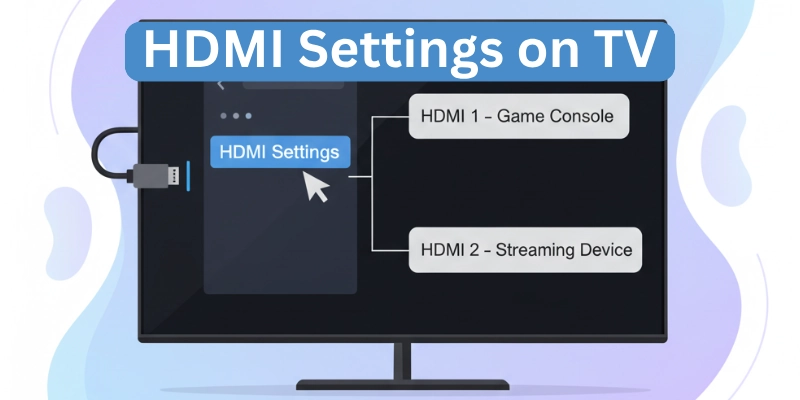
- Rename HDMI ports
- Enable advanced features like HDMI-CEC (Control external devices via TV remote) or HDMI ARC (Audio Return Channel)
- Switch between standard and enhanced formats for better picture quality
- Choose specific modes for gaming or movie-watching
Why Should You Change HDMI Settings?
Changing HDMI settings can improve your viewing experience and solve common problems like:
- No sound from soundbars or home theater systems
- Poor video quality on 4K or HDR content
- TV not recognizing connected devices
- Unwanted control between devices
How to change HDMI settings on TV
Most modern TVs have similar menus, though the exact options and names may differ by brand. Here’s a general guide:
1. Open the TV Settings Menu
- Press the Menu, Settings, or Home button on your remote.
- Navigate to Inputs, External Inputs, or HDMI Settings.
2. Select the HDMI Port You Want to Modify
- Choose the specific HDMI input (e.g., HDMI 1, HDMI 2).
- You may see options like Rename Input, Enable CEC, or Signal Format.
3. Customize the Settings
Here are some common HDMI settings you can change:
- Rename Input Label: Change “HDMI 1” to “Game Console” or “Set-Top Box.”
- HDMI-CEC: Turn it on to allow your TV remote to control connected devices.
- HDMI ARC/eARC: Enable ARC for audio output to soundbars or AV receivers.
- Signal Format / Picture Mode: Switch from “Standard” to “Enhanced” for better video quality, especially for 4K or HDR devices.
- Game Mode: Activate low-latency mode for smoother gameplay.
HDMI Settings for Different TV Brands
Each TV brand has its own way of organizing settings. Here’s how you can find and change HDMI settings on popular TV brands:
1. Samsung TVs
- Go to the Settings menu on your TV.
- Look for External Device Manager or Inputs.
- Here, you can rename HDMI ports, turn on Anynet+ (HDMI-CEC), or enable HDMI UHD Color for better picture quality.
2. LG TVs
- Open the Settings menu.
- Go to General > Devices > HDMI Settings.
- You can enable Simplink (HDMI-CEC) or turn on Deep Color for 4K or HDR devices.
3. Sony TVs
- Press the Home button on your remote.
- Go to Settings > External Inputs.
- Here, you can enable Bravia Sync (HDMI-CEC) or switch to Enhanced Format for better video quality.
4. TCL/Roku TVs
- Press the Home button on your remote.
- Go to Settings > Inputs > HDMI Settings.
- You can rename HDMI ports or enable HDMI ARC for soundbars.
Tips for Better HDMI Settings Experience
Getting the most out of your HDMI settings can make a big difference in your TV experience. Here are some simple tips to help you:

- Use high-speed HDMI cables for 4K or HDR content. This ensures you get the best picture and sound quality.
- If using a soundbar, enable ARC or eARC and set it as the audio output. This lets your TV send sound directly to the soundbar.
- For smoother control, enable HDMI-CEC. This allows your TV remote to control other devices. If devices start acting weird, try turning it off.
- Keep your TV firmware updated. Updates often improve HDMI compatibility and fix bugs.
By following these tips, you’ll enjoy better sound, clearer pictures, and fewer problems with your HDMI connections!
Conclusion
In this article, we covered everything you need to know about how to change HDMI settings on your TV, including what HDMI settings are, why they matter, how to access them, and what specific options you can customize based on your TV brand.
From my personal recommendation, always make sure you’re using a high-quality HDMI cable and keep your TV firmware updated. These small steps can prevent many compatibility issues and ensure the best performance when connecting devices like gaming consoles, soundbars, or streaming devices.
Now, before you go, take a quick look at these frequently asked questions to clear any last-minute doubts.
FAQs
Here are some of the most commonly asked questions related to “How to Change HDMI Settings on TV”:
HDMI-CEC lets your TV remote control other devices like soundbars or gaming consoles. It’s useful for turning devices on/off or adjusting volume with one remote. If devices behave strangely, you can turn it off.
Check the packaging or label on the cable. High-speed HDMI cables are marked as “High-Speed” or “Premium High-Speed”. They are needed for 4K, HDR, or gaming.
Make sure HDMI ARC or eARC is enabled in your TV settings. Also, check if the soundbar is set as the audio output. Ensure the HDMI cable is securely connected.
Yes! Most TVs have multiple HDMI ports. Connect each device to a different port and switch between them using the Input or Source button on your remote.
HDMI ARC (Audio Return Channel) sends sound from your TV to a soundbar or speakers using the same HDMI cable. It’s useful if you want better sound without extra cables.
Go to your TV’s HDMI settings and switch to “Enhanced Format”. Also, ensure your device (like a gaming console) is set to output 4K or HDR.
Go to your TV’s settings menu, find the HDMI input section, and select the port you want to rename. Change it to something like “PS5” or “Streaming Device”.
Check if the HDMI cable is properly connected. Try a different HDMI port or cable. Restart both the TV and the device. If it still doesn’t work, update your TV’s firmware.
Most modern devices support HDMI-CEC, but older ones may not. Check your device’s manual or settings to see if it’s compatible.
Go to your TV’s settings menu and look for “Software Update” or “System Update”. Follow the on-screen instructions to download and install the latest update.

- Be Respectful
- Stay Relevant
- Stay Positive
- True Feedback
- Encourage Discussion
- Avoid Spamming
- No Fake News
- Don't Copy-Paste
- No Personal Attacks

- Be Respectful
- Stay Relevant
- Stay Positive
- True Feedback
- Encourage Discussion
- Avoid Spamming
- No Fake News
- Don't Copy-Paste
- No Personal Attacks





