What Is the Difference between DVI & HDMI?
Published: 14 Aug 2025
Ever wondered whether HDMI or DVI is better? Well, both do the same basic job – sending video signals to your screen.
But here’s the catch: HDMI (High-Definition Multimedia Interface) is like an all-in-one solution, handling both video and audio in a single cable. DVI (Digital Visual Interface), however, is more old-school, delivering great video quality but needing extra cables for sound.
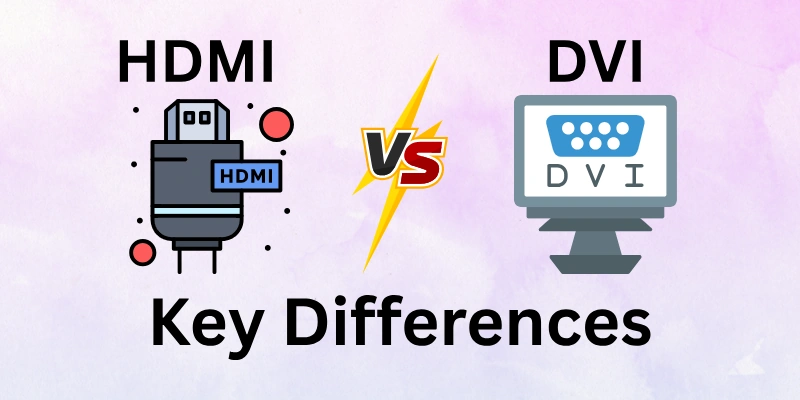
If you’re confused about which one to use, don’t worry!
In this article, we’ll go over all the key differences between HDMI and DVI in detail, helping you understand their strengths, weaknesses, and the best choice for your setup.
HDMI vs DVI: Key Differences
Now, we come to the main part of our discussion: the differences between HDMI and DVI. I have compiled 10 points to help you understand the distinctions between them.
- Connector Type & Design
- Video Quality
- Audio Support
- Compatibility
- Bandwidth & Data Transfer Speed
- Encryption & Security
- Multi-Monitor Support
- Cable Length & Signal Quality
- Use Cases
- Adaptability
Let us cover each in detail.
1. Connector Type & Design
A connector is the part of a cable that plugs into a device. Connector type means the shape and size of this plug. Design refers to how it looks and how it fits into a port. Different cables have different connector types and designs.
HDMI Connector Type & Design
HDMI has a small, flat, and wide connector. It has 19 pins inside. There are different sizes of HDMI connectors: Standard (Type A), Mini (Type C), and Micro (Type D). Standard HDMI is used for TVs and computers. Mini and Micro HDMI are used for cameras, tablets, and smaller devices.
DVI Connector Type & Design
DVI connectors are larger than HDMI. They have more pins, arranged in rows. There are three main types: DVI-D (digital), DVI-A (analog), and DVI-I (both digital and analog). Some DVI connectors also have screws on the sides to hold them in place. This helps keep the connection strong.
2. Video Quality
Video quality refers to how clear and sharp the image looks on the screen. It depends on the resolution, color depth, and refresh rate. Higher resolution and refresh rate mean better picture quality.
HDMI Video Quality
HDMI supports high resolutions up to 8K at 60Hz and 4K at 120Hz (latest HDMI 2.1 version). It delivers crisp, clear images with deep colors. HDMI also supports HDR (High Dynamic Range), which makes colors look more natural and bright. It is best for modern TVs, gaming, and high-quality video streaming.
DVI Video Quality
DVI can support resolutions up to 2560×1600 at 60Hz (for dual-link DVI). It provides good image quality but does not support 4K, HDR, or deep colors like HDMI. DVI is great for older monitors and basic computer displays, but it is not ideal for modern high-resolution screens.
3. Audio Support
Audio support means whether a cable can carry sound along with video. Some cables send both, while others only send video.
HDMI Audio Support
HDMI can carry both video and audio in one cable. It supports high-quality sound, including Dolby Atmos and DTS:X. This makes it perfect for TVs, gaming consoles, and home theaters. You don’t need a separate audio cable.

DVI Audio Support
DVI does not carry audio. It only sends video. If you use DVI, you need a separate cable for sound, like an AUX or speaker cable. This makes it less convenient than HDMI.
4. Compatibility
Compatibility means whether a cable works with different devices. Some cables work with many devices, while others have limited use.
HDMI Compatibility
HDMI is used in modern devices like TVs, laptops, gaming consoles, Blu-ray players, and projectors. It works with almost all new electronics. HDMI also supports older versions, so a new HDMI cable can work with an old HDMI port.
DVI Compatibility
DVI is mostly found in older monitors, desktops, and projectors. Many new devices do not have a DVI port. However, you can use a DVI-to-HDMI adapter to connect DVI devices to an HDMI screen. But remember, DVI does not support audio, so you’ll still need a separate audio cable.
5. Bandwidth & Data Transfer Speed
Bandwidth means how much data a cable can send at one time. Higher bandwidth allows better video quality and faster performance. Data transfer speed is how quickly this data moves.
HDMI Bandwidth & Speed
HDMI supports higher bandwidth than DVI. The latest HDMI 2.1 version can transfer up to 48 Gbps (gigabits per second). This allows 8K video at 60Hz and 4K at 120Hz. It also supports HDR and deep colors, making it great for gaming, movies, and high-quality streaming.
DVI Bandwidth & Speed
DVI has lower bandwidth than HDMI. Single-link DVI supports up to 4.95 Gbps, while dual-link DVI can reach 9.9 Gbps. This limits video quality to 2560×1600 at 60Hz. It does not support 4K, HDR, or higher refresh rates like HDMI.
6. Encryption & Security
Encryption protects video and audio signals from being copied or stolen. Security features prevent unauthorized access to content.
HDMI Encryption & Security
HDMI uses HDCP (High-bandwidth Digital Content Protection) to prevent illegal copying of digital content. Streaming services, Blu-ray players, and gaming consoles use HDCP to protect movies and games. Without HDCP support, some content may not play on your screen.
DVI Encryption & Security
DVI does not support HDCP on all devices. This means some protected content, like Netflix or Blu-ray movies, may not work on a DVI display. It is less secure than HDMI for digital content protection.
7. Multi-Monitor Support
Multi-monitor support means the ability to connect more than one screen to a device. Some cables allow multiple displays, while others are limited to one.
HDMI Multi-Monitor Support
HDMI can support multiple monitors, but it depends on the device. Some computers and laptops have multiple HDMI ports, allowing dual or triple displays. With an HDMI splitter or MST hub, you can connect multiple screens, but they may show the same image instead of separate displays.
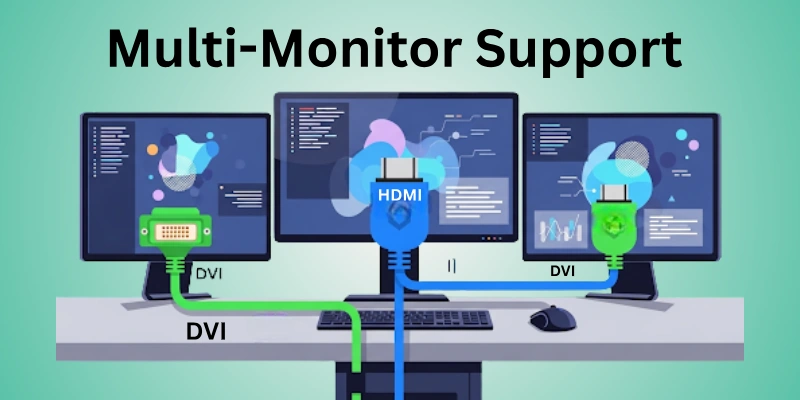
DVI Multi-Monitor Support
DVI supports dual-monitor setups using DVI splitters or special graphics cards with multiple DVI ports. However, DVI is less common in modern devices, so adapters (like DVI-to-HDMI or DVI-to-DisplayPort) may be needed for multi-monitor setups.
8. Cable Length & Signal Quality
Cable length is the total distance a cable can run. Signal quality means how clear the video looks. A longer cable can reduce signal quality.
HDMI Cable Length & Signal Quality
HDMI works best up to 15 meters (50 feet). Shorter cables give the best quality. Longer cables may need a signal booster. Fiber optic HDMI cables help maintain quality over long distances.
DVI Cable Length & Signal Quality
DVI works best up to 4.5 meters (15 feet). Longer cables may cause blurry images. A DVI signal booster can help keep the image clear.
9. Use Cases
Use cases mean where and how a cable is used. Some cables work best for home entertainment, while others are better for computers.
HDMI Use Cases
HDMI is best for TVs, gaming consoles, projectors, laptops, and home theaters. It supports high-quality video and audio. It is the best choice for modern devices.
DVI Use Cases
DVI is mostly used for older monitors, desktop computers, and projectors. It is good for basic video display but does not support audio. It is still used in office setups and some gaming monitors.
10. Adaptability
Adaptability means how easily a cable can connect with different devices. Some cables work with adapters, while others need special ports.
HDMI Adaptability
HDMI is highly adaptable. It works with HDMI-to-DVI, HDMI-to-DisplayPort, and HDMI-to-VGA adapters. It supports old and new devices.
DVI Adaptability
DVI can connect to HDMI and VGA with adapters. It does not support audio, so a separate audio cable is needed. It is less adaptable than HDMI.
Which One Should You Choose: HDMI or DVI?
Choosing between HDMI and DVI depends on your needs.
- Choose HDMI if you need high-quality video and audio in one cable. It is best for TVs, gaming consoles, laptops, and home theaters. HDMI supports 4K, 8K, HDR, and high refresh rates.
- Choose DVI if you have an older monitor or computer that does not support HDMI. It is good for basic video display, but you will need a separate cable for audio.
For modern devices, HDMI is the better choice. DVI is still useful for older setups but is becoming outdated.
Conclusion
In this article, we covered all the key differences between HDMI and DVI, including video quality, audio support, compatibility, and future trends. HDMI is the best choice for modern devices, while DVI is still useful for older systems.
In the future, HDMI will continue to improve, supporting higher resolutions and faster speeds, while DVI may slowly disappear as new technology takes over.
FAQs
Here are some of the most commonly asked questions related to HDMI and DVI:
No, DVI only sends video, not audio. Even if you use an adapter to connect DVI to HDMI, you still need a separate cable for sound. You can use an AUX cable or external speakers to get audio. HDMI is better if you want both video and sound in one cable.
DVI can be okay for gaming, but it has limits. It supports up to 2560×1600 at 60Hz, which is fine for older games. However, HDMI supports higher resolutions, faster refresh rates, and HDR for better visuals. If your monitor and graphics card support HDMI, it’s the better choice.
Yes, longer cables can reduce signal quality. HDMI works well up to 15 meters (50 feet), while DVI is best under 4.5 meters (15 feet). For longer distances, HDMI fiber optic cables or signal boosters help maintain quality. DVI struggles more with longer cable lengths.
Blurry images can happen if the resolution or refresh rate is set too high for DVI. Also, if the cable is too long, the signal weakens, causing a fuzzy display. Try using a shorter cable or a dual-link DVI cable for better quality.
For basic office work, DVI is fine if you don’t need audio. But HDMI is more modern and works with most new monitors and laptops. If you plan to upgrade your setup in the future, HDMI is the better choice.
Yes, eventually. HDMI and newer technologies like DisplayPort are replacing DVI. Many new devices no longer have DVI ports. While DVI is still used in some offices and older setups, it’s slowly fading out.

- Be Respectful
- Stay Relevant
- Stay Positive
- True Feedback
- Encourage Discussion
- Avoid Spamming
- No Fake News
- Don't Copy-Paste
- No Personal Attacks

- Be Respectful
- Stay Relevant
- Stay Positive
- True Feedback
- Encourage Discussion
- Avoid Spamming
- No Fake News
- Don't Copy-Paste
- No Personal Attacks





