Extend HDMI Cable: Easy and Safe Setup Guide
Published: 9 Oct 2025
Sometimes, your HDMI cable just isn’t long enough to reach your TV, monitor, or projector. This is a common problem, but the good news is, there are many easy solutions. If you’re wondering how to extend HDMI cable without losing quality, this guide is for you.
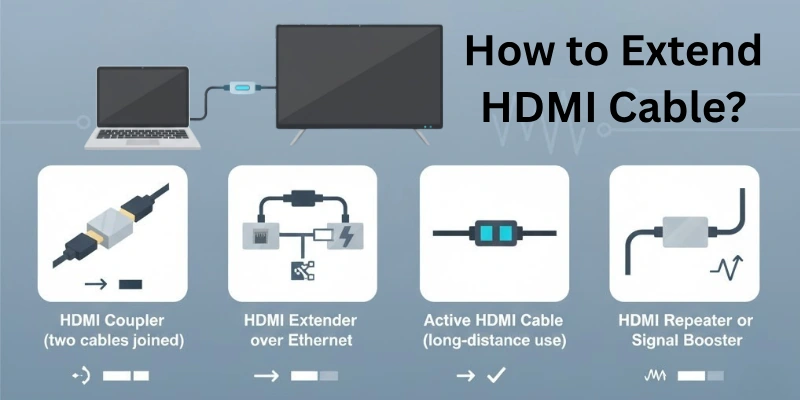
In this blog post, we’ll walk you through why you may need to extend an HDMI cable, how to extend HDMI cable using different methods, and which option works best for your setup.
Let’s get started!
Why Do You Need to Extend HDMI Cable?
In many situations, your HDMI cable is not long enough to connect your devices properly. In such cases, you must find the best way to extend HDMI cable without losing signal quality.
Here are some common reasons why people need to extend HDMI cables:
- Your TV or monitor is far from the device. Sometimes the distance between your display and source device (like a computer or gaming console) is too much for a short HDMI cable.
- You’re setting up a home theater or gaming zone. Longer connections are needed in big rooms where everything is spread out.
- You want a cleaner and more organized setup. To hide cables behind furniture or walls, you need a longer cable or a smart extension method.
- You are using a projector in a large room or classroom. Projectors are often far from the source, so you need to extend HDMI cable to reach them.
- Your current cable is fixed or built-in. If the original HDMI cable cannot be replaced easily, extending it is the best solution.
Ways to Extend HDMI Cable
There are several easy methods for extending HDMI cables. Each method has its own benefits depending on the distance, setup, and budget.
Below are the most common and effective ways to extend HDMI cable:
1. Use an HDMI Coupler (HDMI Joiner)
An HDMI coupler is a small device that joins two HDMI cables together. You plug one HDMI cable into one side, and another HDMI cable into the other side.
- Easy and low-cost solution
- No special tools required
- Works best for short-distance extensions
- May reduce signal quality if cables are too long
2. Replace with a Longer HDMI Cable
Sometimes the easiest way to extend HDMI cable is by replacing it with a longer one. HDMI cables are available in different lengths — from 1 meter to 20 meters or more.
- Simple and reliable
- No need for extra devices
- Long cables (over 10 meters) may lose signal quality, especially for 4K video
3. Use HDMI Extender Over CAT5e/CAT6 Cable
This method uses Ethernet cables (network cables) to extend HDMI signals over long distances. You will need an HDMI Extender Kit (Transmitter + Receiver).
- Best way to extend HDMI cable up to 100 meters
- Ideal for large rooms, offices, or projectors
- Requires CAT5e or CAT6 cables
- Slightly higher cost
4. Use an HDMI Repeater or Booster
An HDMI repeater or booster is a small device that strengthens the HDMI signal. You can connect it between two HDMI cables.
- Great for long cable runs (over 15 meters)
- Maintains high-quality video and audio
- Needs power in some models
- Choose a repeater that matches your video resolution (like 1080p or 4K)
5. Use a Wireless HDMI Extender
A wireless HDMI extender sends the HDMI signal without any cable. You just connect the transmitter to your source device and the receiver to your TV or monitor.
- No long cables needed
- Clean and modern setup
- More expensive than wired solutions
- May cause a small delay (lag) in some cases
Quick Comparison Table
Here are some of the best ways to extend HDMI cable:
| Method | Best For | Distance | Cost | Signal Quality |
| HDMI Coupler | Short extension | Low | Very Low | Moderate |
| Longer HDMI Cable | Simple setups | Medium | Low | Good |
| HDMI Extender (CAT6) | Large areas | Long | Medium | Excellent |
| HDMI Repeater | Long HDMI runs | Medium-Long | Medium | Excellent |
| Wireless HDMI | Clean, wireless setup | Medium | High | Good |
Things to Keep in Mind Before You Extend HDMI Cable
Before you choose any method to extend HDMI cable, it’s important to think about a few simple things. These points will help you pick the best option for your setup.

1. Distance
Ask yourself: How far is the device from the TV or display?
If the distance is short, a simple coupler or a longer HDMI cable may be enough. But for longer distances, you may need an HDMI extender or booster.
2. Video Quality
Think about what video quality you need: 4K, Full HD (1080p), or just HD (720p).
Some extension methods work better for high-quality video. For example, if you want 4K resolution, use high-quality HDMI extenders or repeaters that support 4K signals.
3. Budget
Your budget also matters. Some methods like HDMI couplers are very cheap. But others, like wireless HDMI extenders, can be expensive. So, choose what fits your needs and your pocket.
4. Setup Area
Where are you setting up the connection?
- Home
- Office
- Classroom
- Event Hall
The place will help you decide the best way to extend HDMI cable. For example, a home setup may not need a professional extender, but large halls usually do.
Which Method is Best to Extend HDMI Cable?
Now you might be thinking: Which method should I choose to extend HDMI cable? The answer depends on your needs. There is no one-size-fits-all, but here’s a simple guide to help you decide:
| Method | Best For | Distance | Cost | Signal Quality | Extra Notes |
| HDMI Coupler | Short extensions | Short (1–3 meters) | Very Low | Medium | Easy to use, good if you already have spare cables |
| Longer HDMI Cable | Simple setups (home/office) | Medium (up to 10 meters) | Low | Good | No extra tools needed, plug and play |
| HDMI Extender (CAT5e/CAT6) | Long distances, large rooms | Long (up to 100 meters) | Medium | Excellent | Best for classrooms, event halls, projectors |
| HDMI Repeater/Booster | Medium to long cable runs | Medium-Long (15–30 meters) | Medium | Excellent | Strengthens signal, good for 4K video |
| Wireless HDMI Extender | Clean setup without cables | Medium (up to 30 meters) | High | Good | Modern look, may have slight lag sometimes |
Quick Tip:
If you’re looking for the best quality and longest range, HDMI Extenders over CAT6 cable are usually the most reliable option. But if you want a simple and fast solution, HDMI couplers or a longer cable work great.
Conclusion
In this article, we explained different ways on how to extend HDMI cable using simple and effective methods. Whether you choose an HDMI coupler, a longer cable, an extender, a repeater, or even a wireless option, the best method depends on your distance, setup area, budget, and video quality needs.
Always choose the method that fits your situation best, and enjoy a smooth viewing experience without any cable problems!
Drop your thoughts in the comments below, we’d love to hear from you!
FAQs
Here are some of the most commonly asked questions related to HDMI cable extending:
If one long cable can reach, it’s the best choice. Fewer connections mean better video quality. Use a coupler only when you already have two short cables. But remember, extra joints may weaken the signal a bit. So, try to keep it simple if possible.
Yes, you can use both, but it’s not always needed. One good extender usually works fine for long distances. If your signal still drops, then add a repeater. But too many devices can make the setup messy. Try one method first and then decide.
No, you don’t need it for a short distance. A longer HDMI cable or a coupler is enough. Extenders are made for bigger setups like conference halls or classrooms. You can save money and avoid extra tools in small setups. Always choose what suits your space.
A wireless HDMI extender is a good choice for this. It lets you move devices easily without cable problems. But sometimes wireless signal may not be strong. You can also use a longer cable with extra length for more flexibility. Choose what feels easier for your use.
Wired methods are best for strong and clear quality. Use a high-quality HDMI cable or extender. Wireless is neat but may show small delay or signal loss. For 4K or gaming, wired setups work better. Always pick the right method based on your need.

- Be Respectful
- Stay Relevant
- Stay Positive
- True Feedback
- Encourage Discussion
- Avoid Spamming
- No Fake News
- Don't Copy-Paste
- No Personal Attacks

- Be Respectful
- Stay Relevant
- Stay Positive
- True Feedback
- Encourage Discussion
- Avoid Spamming
- No Fake News
- Don't Copy-Paste
- No Personal Attacks





