Differences Between HDMI & DisplayPort
Published: 14 Aug 2025
HDMI and DisplayPort are both cables that connect screens to computers, TVs, and gaming devices. They look similar and do the same job of sending video and audio. But they have big differences in how they work, what devices they are used for, and what features they offer.
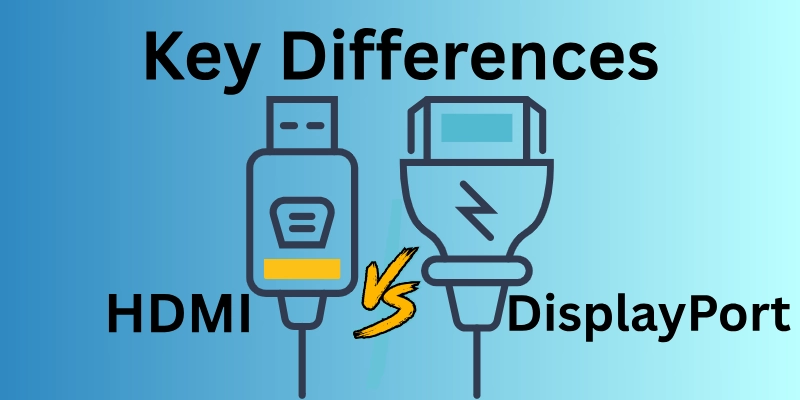
If you’ve ever wondered, “Which one should I use?”, don’t worry! In this article, we will explain all the key differences between HDMI vs DisplayPort in a very simple way. Let’s get started!
Key Differences Between HDMI and DisplayPort
Before choosing between HDMI and DisplayPort, it’s important to understand what each one offers. Let’s look at their key differences to help you make the best choice.
- Connector Shape
- Speed & Data Transfer
- Maximum Resolution & Refresh Rate
- Audio Support
- Gaming Features
- Cable Length & Signal Quality
- Multi-Monitor Support
- Version Differences
- Device Compatibility
Let’s cover them in detail.
1. Connector Shape
The connector shape is the design of the plug that goes into your device. Just like different keys fit into different locks, HDMI and DisplayPort have different shapes that make them easy to tell apart. Knowing the shape helps you quickly identify which cable you need and where to plug it in.
HDMI Connector Shape
- HDMI connectors have a flat rectangular shape with slightly curved edges.
- The inside has 19 small pins that carry video, audio, and other signals.
- HDMI cables are easy to plug in and remove—there’s no locking mechanism.
- Common sizes: Standard (Type A), Mini (Type C), and Micro (Type D).
DisplayPort Connector Shape
- DisplayPort connectors look similar to HDMI but have one corner cut at an angle.
- The inside has 20 pins, arranged differently from HDMI.
- Some DisplayPort cables have a locking mechanism to keep them secure.
- Only two sizes exist: Full-size DisplayPort and Mini DisplayPort.
In Short
- HDMI = Flat rectangle, no locking, 3 sizes (Standard, Mini, Micro).
- DisplayPort = One slanted corner, locking option, 2 sizes (Full, Mini).
2. Speed & Data Transfer
Speed and data transfer refer to how fast information moves through the cable. A higher speed means better video and audio quality, smoother motion, and support for high resolutions. The speed is measured in Gbps (gigabits per second)—the higher the number, the more data it can handle.
HDMI Speed & Data Transfer
- HDMI speeds depend on the version of the cable.
- Older HDMI (1.4) – 10.2 Gbps, supports 1080p at 60Hz.
- HDMI 2.0 – 18 Gbps, supports 4K at 60Hz.
- HDMI 2.1 – 48 Gbps, supports 8K at 60Hz or 4K at 120Hz.
- Works well for movies, gaming, and general use, but not the best for ultra-high refresh rates.
DisplayPort Speed & Data Transfer
- DisplayPort is generally faster and better for high-performance gaming.
- DP 1.2 – 17.28 Gbps, supports 4K at 60Hz.
- DP 1.4 – 32.4 Gbps, supports 8K at 60Hz or 4K at 144Hz.
- DP 2.0 – 80 Gbps, supports 16K at 60Hz or 4K at 240Hz.
- Great for gaming, high-refresh-rate monitors, and professional video editing.
In Short:
- HDMI = Slower than DisplayPort, best for TVs & home entertainment.
- DisplayPort = Faster, better for gaming, high refresh rates, and pro setups.
3. Maximum Resolution & Refresh Rate
Resolution is how clear the picture looks. A higher resolution (like 4K or 8K) means sharper and more detailed images. And, refresh rate is how many times per second the screen updates (measured in Hz). A higher refresh rate (like 120 Hz or 240 Hz) makes motion smoother, which is important for gaming and fast-moving videos.
HDMI Resolution & Refresh Rate
HDMI supports different resolutions depending on the version:
- HDMI 1.4 – 1080p at 144Hz or 4K at 30Hz.
- HDMI 2.0 – 4K at 60Hz, 8K at 30Hz.
- HDMI 2.1 – 4K at 120Hz, 8K at 60Hz, 10K support.
Best for TVs, movies, and casual gaming.
DisplayPort Resolution & Refresh Rate
DisplayPort generally supports higher refresh rates than HDMI:
- DP 1.2 – 1440p at 144Hz, 4K at 60Hz.
- DP 1.4 – 4K at 144Hz, 8K at 60Hz.
- DP 2.0 – 4K at 240Hz, 8K at 120Hz, 16K support.
Best for high-refresh-rate gaming, multi-monitor setups, and professional use.
In Short:
- HDMI = Great for TVs & movies, supports up to 8K at 60Hz (HDMI 2.1).
- DisplayPort = Better for gaming, supports higher refresh rates & resolutions.
4. Audio Support
Audio support refers to whether the cable can carry sound along with video. Some cables only send video, meaning you need a separate audio connection. But both HDMI and DisplayPort can carry both audio and video—making things simpler!
HDMI Audio Support
HDMI was designed for TVs and home theaters, so audio support is a priority. Supports all major audio formats, including:
- Stereo (Basic Sound) – Regular two-speaker sound.
- Dolby Atmos & DTS:X – High-quality, surround sound for home theaters.
- Audio Return Channel (ARC & eARC) – Sends audio both ways (e.g., from TV back to a soundbar).
Best for home theaters, soundbars, and surround sound systems.
DisplayPort Audio Support
- DisplayPort also carries audio, but it’s mainly built for computers.
- Supports the same audio formats as HDMI, but lacks ARC & eARC.
- Works well with gaming headsets, computer speakers, and external monitors.
- Not as commonly used for home theater setups.
In Short:
- HDMI = Best for TVs & home theaters, supports advanced audio tech like Dolby Atmos & ARC/eARC.
- DisplayPort = Great for computers & gaming, but no ARC/eARC for home theater setups.
5. Gaming Features
Gaming features refer to special technologies that make games look smoother, feel more responsive, and reduce lag or screen tearing. Both HDMI and DisplayPort have features that help, but one is better for serious gamers!
HDMI Gaming Features
HDMI works well for gaming, but only newer versions (HDMI 2.1) have the best features:
- Variable Refresh Rate (VRR) – Reduces stuttering and screen tearing.
- Auto Low Latency Mode (ALLM) – Automatically switches to game mode for faster response time.
- Quick Frame Transport (QFT) – Helps reduce input lag.
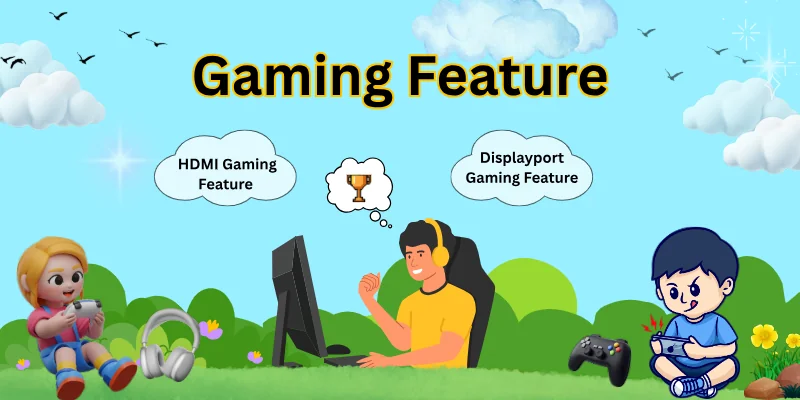
Best for console gaming (PlayStation, Xbox) and casual PC gaming.
DisplayPort Gaming Features
DisplayPort is made for high-performance gaming and supports:
- G-Sync & FreeSync – Adaptive refresh rate technology for super smooth gameplay.
- Higher Refresh Rates – Supports 4K at 144Hz, 8K at 120Hz, or even 240Hz for esports.
- Lower Input Lag – Helps with fast response times.
Best for PC gamers, high-refresh-rate monitors, and esports gaming.
In Short:
- HDMI = Good for console gaming & casual PC gaming (best with HDMI 2.1).
- DisplayPort = Best for serious PC gamers & high-refresh-rate gaming.
6. Cable Length & Signal Quality
Cable length refers to how long the cable can be before the signal gets weak. Signal quality means how clear and strong the video and audio stay over longer distances. A good cable should keep the picture sharp and smooth without lag or flickering.
HDMI Cable Length & Signal Quality
- HDMI cables are best for short to medium distances.
- Up to 5 meters (16 feet) – No quality loss.
- 5-15 meters (16-50 feet) – Might need a high-quality cable to avoid signal loss.
- Over 15 meters (50+ feet) – May require a signal booster or active cable.
- Signal degrades over long distances, especially at higher resolutions like 4K and 8K.
DisplayPort Cable Length & Signal Quality
- DisplayPort cables are better for longer distances than HDMI.
- Up to 3 meters (10 feet) – No quality loss at max resolution.
- 5-10 meters (16-33 feet) – Works fine for 1080p or 1440p but may struggle with 4K.
- Over 10 meters (33+ feet) – Needs an active cable to maintain signal strength.
- Better for long gaming setups, office monitors, and multi-screen setups.
In Short:
- HDMI = Great for short distances (best under 5 meters), may need boosters for long runs.
- DisplayPort = Better for longer cables, keeps a strong signal over distance.
7. Multi-Monitor Support
Multi-monitor support means how well a cable can connect multiple screens at the same time. This is useful for gaming, office work, stock trading, and professional setups. Some cables can be daisy-chained (connecting one monitor to another), while others need separate cables for each screen.
HDMI Multi-Monitor Support
HDMI does not support daisy-chaining—you need a separate HDMI port for each monitor. Most computers and laptops have only one or two HDMI ports, so adding more screens requires:
- A docking station or HDMI splitter.
- A graphics card with multiple HDMI ports.
Best for dual-screen setups but not ideal for multiple monitors.
DisplayPort Multi-Monitor Support
Supports daisy-chaining—connect one monitor to another using DisplayPort 1.2 or higher. A single DisplayPort connection can support:
- Two 4K monitors at 60Hz (DP 1.2).
- Four 4K monitors at 60Hz (DP 1.4 & DP 2.0).
- Even more at lower resolutions.
Best for professionals, gamers, and multi-screen setups.
In Short:
- HDMI = Limited multi-monitor support, needs extra hardware for more than two screens.
- DisplayPort = Great for multiple monitors, supports daisy-chaining for clean setups.
8. Version Differences
Both HDMI and DisplayPort have different versions, just like how software gets updated. Newer versions support higher resolutions, better refresh rates, and extra features. Knowing the versions helps you pick the right cable for your needs.
HDMI Versions
- HDMI started for TVs and home entertainment and has improved over time.
- HDMI 1.4 – Supports 1080p at 120Hz and 4K at 30Hz.
- HDMI 2.0 – Supports 4K at 60Hz and HDR (better colors and brightness).
- HDMI 2.1 – Supports 8K at 60Hz, 4K at 120Hz, VRR (for gaming), and eARC (better audio).
- HDMI 2.1 is best for gaming and future-proofing!
DisplayPort Versions
- DisplayPort focuses more on PC monitors and gaming.
- DP 1.2 – Supports 4K at 60Hz, good for most users.
- DP 1.4 – Supports 8K at 60Hz, HDR, and adaptive sync (G-Sync & FreeSync).
- DP 2.0 – Supports 16K at 60Hz, 4K at 240Hz, and higher bandwidth for multiple screens.
- DP 2.0 is best for high-refresh gaming and multi-monitor setups!
In Short:
- HDMI = Best for home entertainment & gaming (HDMI 2.1 is the best version).
- DisplayPort = Best for PCs, gaming, and multi-monitors (DP 2.0 is the most powerful version).
9. Device Compatibility
Device compatibility means which devices can use HDMI or DisplayPort. Some devices only have HDMI, while others prefer DisplayPort. Knowing which one works with your device helps avoid connection problems.
HDMI Compatibility
HDMI is more common and found on almost every device:
- TVs & Home Theaters – Every modern TV has HDMI.
- Laptops & PCs – Most laptops have HDMI, but not all have DisplayPort.
- Gaming Consoles – PlayStation, Xbox, and Nintendo Switch all use HDMI.
- Streaming Devices – Fire Stick, Apple TV, and Roku need HDMI.
- Projectors – Most projectors support HDMI for presentations and movies.
Best for TVs, gaming consoles, and general use.
DisplayPort Compatibility
DisplayPort is mainly used for computers and high-end displays:
- PC Monitors – Most high-refresh-rate and professional monitors use DisplayPort.
- Gaming PCs & Graphics Cards – Many gaming GPUs have multiple DisplayPort ports.
- Laptops (Some Models) – Some high-end laptops (especially for gaming) have DisplayPort via USB-C.
- Multi-Monitor Setups – DisplayPort is preferred for daisy-chaining multiple screens.
Best for PC gaming, high-resolution displays, and multi-monitor setups.
In Short:
- HDMI = Works with TVs, consoles, laptops, projectors – best for general use.
- DisplayPort = Best for PCs, gaming, and multiple monitors – not common on TVs.
HDMI vs. DisplayPort: Which One Should You Choose?
Choosing between HDMI and DisplayPort depends on your device and your needs. Both are great, but depending on your setup, one may be better than the other.
Let’s break it down!
Choose HDMI If:
- You watch movies and shows on a TV.
- You play on a gaming console (PlayStation, Xbox, Nintendo Switch).
- You use streaming devices like Fire Stick, Apple TV, or Roku.
- You connect your laptop to a projector or monitor for work or presentations.
- You want a simple, plug-and-play solution that works on most devices.
- Best for TV, home entertainment, and gaming consoles!
Choose DisplayPort If:
- You play PC games and need higher refresh rates for smooth gameplay.
- You use multiple monitors for work or gaming.
- You have a high-end PC monitor with advanced features.
- You need adaptive sync (G-Sync or FreeSync) for better gaming performance.
- You want the best image quality and speed for professional work.
- Best for gaming, high-performance PC monitors, and multi-screen setups!
Conclusion
It’s time to conclude. In this article, we have covered HDMI vs DisplayPort in detail. Both are good, but the best one depends on what you need.
If you play games and want smooth performance, DisplayPort is better. But if you need something that works with most TVs and older devices, HDMI is the right choice. From my experience, DisplayPort is great for high-quality monitors. Think about what works best for you!
If this helped, share your thoughts in the comments!
FAQs
Here are some frequently asked questions related to HDMI vs. DisplayPort:
HDMI is mostly used for TVs, gaming consoles, and home entertainment. DisplayPort is better for PC monitors, gaming, and multiple screens. Both send video and audio, but DisplayPort handles higher refresh rates.
DisplayPort is better suited for high resolutions, high refresh rates, and multiple monitor configurations. HDMI is ideal for TVs and home theatres because it supports ARC audio. If you’re gaming or using multiple screens, go with DisplayPort; for entertainment, use HDMI.
One disadvantage of DisplayPort is that it cannot send internet data, unlike HDMI, which allows for Ethernet connections. While it allows for multiple monitors, the number of screens supported is determined by the graphics card.
Not always! Some devices only have HDMI, others only have DisplayPort. You can use an adapter, but it may not support all features. It’s better to use the correct port if possible.
No, most laptops only have HDMI. Some gaming or professional laptops include DisplayPort, often through USB-C. Always check your laptop before buying a new cable.
DisplayPort is best for multiple screens because it supports daisy-chaining (connecting monitors together). HDMI does not support this feature well. If you work with multiple monitors, DisplayPort is the smarter choice.
HDMI is best for projectors because almost all projectors have HDMI ports. DisplayPort is rarely used for projectors. If you need to connect DisplayPort to a projector, you’ll need an adapter.
It can work, but some features like high refresh rates may not work. Adapters don’t always support all functions. It’s always better to use the correct port when possible.

- Be Respectful
- Stay Relevant
- Stay Positive
- True Feedback
- Encourage Discussion
- Avoid Spamming
- No Fake News
- Don't Copy-Paste
- No Personal Attacks

- Be Respectful
- Stay Relevant
- Stay Positive
- True Feedback
- Encourage Discussion
- Avoid Spamming
- No Fake News
- Don't Copy-Paste
- No Personal Attacks





