What Is HDMI Capture Card & How to Use It Easily?
Published: 15 Oct 2025
You may already know how HDMI helps in sending video and audio from one device to another.
But what if you want to record that video or show it live on your computer? That’s where an HDMI capture card is useful. In this blog, we will explore what HDMI capture cards are, how they work, and how to use them.
What is HDMI Capture Card?
An HDMI capture card is a small device that helps you send video and audio from one device to another, like from a gaming console or camera to a computer. It takes the HDMI signal and prepares it so your computer can record or stream it.

People use it for making YouTube videos, live streaming, and recording high-quality video. The main job of the capture card is to carry video from your device and show it on your computer screen.
How Does HDMI Capture Card Work?
Here, we will explain how an HDMI capture card works step by step in a very simple way.
- Signal Source: The process starts with a source device like a gaming console, camera, or laptop that sends out video and audio using an HDMI cable.
- HDMI Input to the Capture Card: The HDMI cable connects to the HDMI input port of the capture card. The card receives the video and audio signal.
- Signal Conversion: The capture card converts the HDMI signal into a format that a computer can read. This format is ready for recording or streaming.
- Connection to the Computer: The capture card is then connected to your computer using a USB cable (for external cards) or through a PCIe slot (for internal cards).
- Detection by Software: Software like OBS Studio, Streamlabs, or other tools detect the video input from the capture card.
- Live View or Recording: You can now see the video in real-time, record it, or start a live stream using the software.
- Output Display (Optional): Some capture cards offer HDMI passthrough, which lets you play the game or view the video on another screen without lag while recording on your PC.
Types of HDMI Capture Cards
There are different types of HDMI capture cards, and they are used for different needs:
1. External HDMI Capture Cards
These are small devices that connect to your computer through a USB port. They are easy to use and don’t need to be installed inside the computer. These are best for beginners, travelers, or people who want a simple setup.
2. Internal HDMI Capture Cards
These cards are placed inside your computer using a PCIe slot. They are faster and more powerful than external cards. These are great for people who stream or record videos regularly and need high performance.
3. HDMI Input Cards
These are special cards made only to take HDMI input. Their job is to receive video signals from cameras or consoles and send them to your computer. They are helpful for those who use professional equipment.
4. Video Cards (Not the Same as Capture Cards)
Some people confuse HDMI capture cards with video cards. A video card (also called GPU) helps to show images and graphics on your screen. It does not capture video. So, a video card is for display, while a capture card is for recording or streaming.
How to Use HDMI Capture Card?
Here’s a simple step-by-step guide to help you use an HDMI capture card.
Step 1: Get Everything Ready
- Collect all the devices: source device, HDMI capture card, HDMI and USB cables, computer, and video software.
- Make sure your computer has enough storage and a stable internet connection (for live streaming).
Step 2: Connect HDMI to Source Device
- Take one end of the HDMI cable and plug it into the HDMI output of your device (like a console or camera).
- Ensure the device is turned on and working properly.
Step 3: Connect HDMI to Capture Card
- Plug the other end of the HDMI cable into the HDMI input port of the capture card.
- Check that the cable is tightly connected and the capture card is powered (if needed).
Step 4: Connect Capture Card to Computer
- Use a USB cable to connect an external capture card to your computer.
- If using an internal card, make sure it’s properly installed in the PCIe slot of your desktop PC.
Step 5: Open Your Video Software
- Launch your chosen video software (OBS Studio, Streamlabs, etc.).
- Add a new video source and select your HDMI capture card from the list.
Step 6: Adjust Video and Audio Settings
- Choose the right video resolution (1080p is common) and frame rate (like 30fps or 60fps).
- Check if the audio from the source is coming through correctly in the software.
Step 7: Record or Go Live
- Press “Start Recording” if you want to save the video on your computer.
- Press “Start Streaming” if you want to broadcast live on YouTube, Twitch, or Facebook.
Step 8: Use HDMI Passthrough (Optional)
- If your card supports it, connect a second HDMI cable from the capture card to a TV or monitor.
- This allows you to play or view your content without any delay, while the computer records.
HDMI Capture Card: Must-Have Features
These are the most important features to check before you buy an HDMI capture card.
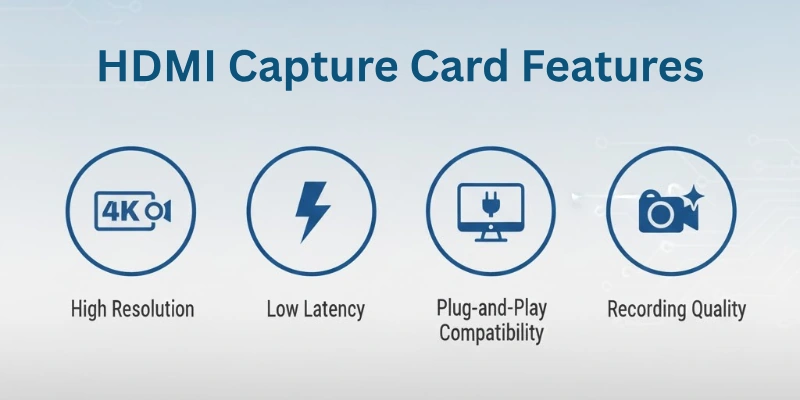
- Resolution Support – Look for 1080p or 4K video quality.
- Frame Rate – Choose 60fps for smooth and clear motion.
- HDMI Input & Passthrough – Needed for recording and real-time viewing.
- Device Compatibility – Make sure it works with your computer system.
- Connection Type – USB for external use, PCIe for internal setup.
- Audio Capture – Should capture both sound and video together.
- Software Support – Comes with or supports easy recording software.
- Brand & Budget – Go for reliable brands within your price range.
Pros and Cons of HDMI Capture Cards
Below are the main advantages and disadvantages of using HDMI capture cards.
Advantages of HDMI Capture Cards:
- High-Quality Video – Records clear and sharp footage in HD or 4K.
- Real-Time Streaming – Supports smooth live streaming without delay.
- Easy to Use – Simple plug-and-play setup for most external cards.
- Wide Compatibility – Works with gaming consoles, cameras, and laptops.
- Software Support – Supports popular tools like OBS, Streamlabs, etc.
- Improves Content Creation – Ideal for YouTube videos, tutorials, and online teaching.
Disadvantages of HDMI Capture Cards:
- Can Be Costly – Good-quality cards can be expensive for beginners.
- Needs a Good PC – May require a fast computer for smooth recording.
- Extra Setup – Some models need additional cables or software.
- Possible Lag on Cheap Models – Low-end cards might have delays or lower quality.
- Limited Use Without HDMI – Only works with devices that have HDMI output.
Conclusion
In this article, we have covered what are HDMI capture cards in great detail. We explained what they are, how they work, their types, and how you can use them step-by-step. Guys, many experts suggest choosing a capture card that matches your device setup and purpose. Don’t rush to buy the most expensive one — focus on what features matter most to you.
Start simple, learn as you go, and enjoy creating better video content.
FAQs
Do you still have some questions? Here are the FAQs below for quick and clear answers:
An HDMI capture card receives video and audio from another device and sends it to your computer. It lets you record or stream what’s happening on that device. This is useful for gaming, video calls, or tutorials.
A HDMI capture card is a device that helps your computer take video from another device through an HDMI cable. You can use it to save or live stream videos. It works with game consoles, cameras, and more.
An HDMI capture video card is used to capture video from a device using HDMI. It sends that video to your computer for recording or streaming. These cards come in USB and internal (PCIe) versions.
HDMI input video cards are used to bring video from another device into your computer through HDMI. These are often used in professional video editing or streaming setups. They allow high-quality video transfer with low delay.
Yes, if you want to stream high-quality video from devices like a camera or console, you’ll need an HDMI capture card. It helps your computer receive and process the video. Many streamers use it for smooth and professional-looking streams.
An HDMI capture card device is hardware that connects a video source to a computer. It changes the video into a format the computer can understand. You can then record or stream the video using software.
To use an HDMI video capture card, first plug the HDMI cable from your device into the card. Then connect the card to your computer with a USB or PCIe connection. Open your recording software to start capturing or streaming.

- Be Respectful
- Stay Relevant
- Stay Positive
- True Feedback
- Encourage Discussion
- Avoid Spamming
- No Fake News
- Don't Copy-Paste
- No Personal Attacks

- Be Respectful
- Stay Relevant
- Stay Positive
- True Feedback
- Encourage Discussion
- Avoid Spamming
- No Fake News
- Don't Copy-Paste
- No Personal Attacks





